What is Adware?
Adware is a type of software that displays unwanted ads or pop-ups while you're browsing the internet. It can also send you annoying push notifications or even change your homepage. At times, adware can potentially expose your device to viruses, compromising its security.
Although adware isn't a virus itself, it's prone to vulnerabilities that can make it act like spyware, meaning it can unintentionally bring other malware into your device. Think of adware as a back door that lets malware sneak in, which can cause long-term issues for your device.
How does adware work?
Adware is a type of software that automatically displays or downloads advertising material like banners or pop-ups when a user is online. It's often used by companies to generate revenue and can be embedded within a software application.
When a business or organization decides to use adware to support their software, they often bundle it with the plug-in. This allows their ads to automatically appear on your web browser. Then, ad space within the software is sold to advertisers who want to reach the software's users, creating a source of profit. The money made from these ads can help cover various costs like software development. Some companies take it a step further by integrating ads in such a way that their software won't work if the ads aren't displayed.
Simply put, adware helps companies monetize their software applications by showing ads to users. These ads are usually embedded within the application or displayed during its use.
If use ad-blockers, you'll need to disable them for these programs to function. These kinds of programs, are often called PUPs (Potentially Unwanted Programs), and can also act like spyware. They collect your personal information and track your online activities. Unfortunately, this collected data is often leaked or sold to third parties.
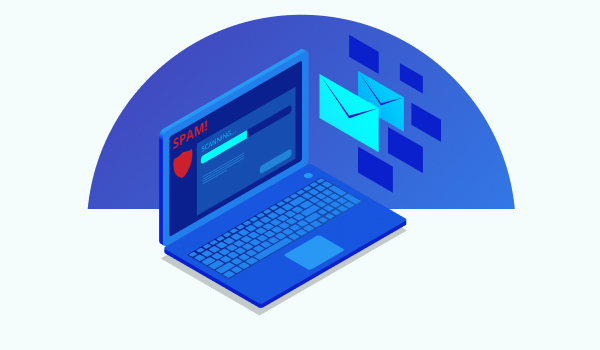
Why is adware considered harmful?
As mentioned earlier, adware often behaves like spyware, tracking your browsing without consent and sometimes even mimicking a virus. Cybercriminals exploit security loopholes in both browsers and ad network protocols to push harmful advertisements, including disruptive pop-ups. These ads can open new windows or tabs, leading to risky drive-by downloads from compromised websites.
Moreover, some software installations might require disabling ad-blockers, which exposes your system to further attacks. Additionally, certain types of adware can interfere with your antivirus programs, hindering them from launching correctly. Often disguised as legitimate software, these malicious applications complicate their detection and removal, posing significant challenges for antivirus tools to identify and eliminate them effectively.
Key dangers of adware:
- Compromises personal information: Adware can jeopardize your personal data, which might be sold on the dark web or used in identity theft or financial fraud.
- Damage your device: It can negatively affect your device’s performance and security.
- Interferes with security software: Some adware blocks or disables antivirus programs, reducing your device's defenses.
How does adware infect my device?
Here’s a breakdown of the two main ways you might get infected with adware:
1. Downloading software: Often shareware or freeware, secretly contains adware. This software installs itself on your device without your prior consent.
2. Compromised websites: If a website has weak security and gets infected with spyware, it can exploit vulnerabilities in your browser to execute a drive-by download. This leads to an onslaught of ads, which can cause your browser to freeze or crash.
How can I tell if I have an adware infection?
Here are some signs that should ring the warning bells that you might have adware:
1. Excessive marketing pop-ups: It's normal to encounter some marketing pop-ups while browsing. Often, you'll see ads related to your recent searches. However, if you find yourself redirected to full-page ads or bombarded with numerous hard-to-close pop-ups, your system might be infected with adware.
2. Network and performance issues: Adware often downloads substantial amounts of advertising content, which can significantly slow down your internet connection. If your browser frequently crashes, your applications stop responding, or your entire system freezes, these are all strong indicators of adware infection.
3. Unexpected changes to your browser’s homepage: A clear sign you have adware is when there are unusual changes to your browser’s homepage. Malicious programs can alter this setting to redirect you to insecure web pages, potentially leading to further infections or exposing your system to additional cybersecurity threats.
If you're experiencing any of the symptoms described above, you should definitely consider an advanced browser protection tool like Guardio. This lightweight security extension does more than just block unwanted pop-ups; it actively eliminates threats directly on websites and cleans your browser to enhance safety and performance. Opting for such protection can significantly improve your browsing experience and safeguard your system against online threats.
Types of adware
Acting as spyware: Some adware tracks your online habits to deliver highly tailored ads directly to you, categorizing it as spyware due to its invasive nature.
Functioning as a middleman: Malicious programs can hijack your web activities, directing them through their systems to bombard you with advertisements.
Excessive data consumption: Adware can significantly deplete your data allowance by constantly downloading large amounts of pop-up ads.
Slowing down your computer: These programs not only consume substantial system resources but also slow down your computer, negatively affecting your devices overall device performance.
How do I protect myself from adware?
Utilizing a combination of tactics can significantly enhance your system's defense against various types of harmful software.
Ad blockers: Tools like ad blockers effectively prevent pop-ups and ad notifications from appearing on your screen. This not only reduces distractions but also minimizes the risk of clicking on unsafe links or pages, thereby blocking potential drive-by downloads. Learn more.
Opt for ad-free versions of services: One straightforward way to avoid ads is to subscribe to ad-free versions of your favorite services. Most businesses don't show ads to premium subscribers, which guarantees you have a safer and cleaner browsing experience.
Use a browser protection tool: An effective cybersecurity program is crucial, whether you're currently affected by malware or other online threats. These programs not only clean up your device but also eliminate any unwanted or harmful software, strengthening your device's security.
Effective strategies to eliminate adware from your system
Restore windows: If you have a hunch when the adware was installed, use the Windows System Restore feature to revert your system to a state before the adware's installation. This can effectively remove the unwanted program unless it was installed with software you need to keep.
Opt for premium upgrades: Some apps offer an ad-free experience if you pay for a premium upgrade. For example, browsers like Opera allow users to choose between a free, ad-supported version and a paid, ad-free version.
Research removal instructions: Follow this guide for specific instructions on how to remove the adware.
Scan your computer: Use an anti-spyware program to scan your system. After the scan, restart your computer to complete the removal process. Repeat the scan to ensure all traces of the adware are removed.
Undo previous damage: After removing the adware, reset your browser settings. Access the 'add or remove programs' option in the control panel, remove unfamiliar programs, and ensure that your host files and Trusted Site Zones are free from unauthorized changes.
Run your system in safe mode: Restart your computer in Safe Mode to prevent non-essential programs from running. This can help remove persistent adware components by stopping their resuscitators.
If you prefer more of a hands-off approach, use a third-party adware detection and removal tool. Programs like Guardio offer free and paid subscriptions that can manage the removal process in the background, similar to antivirus software but often more specialized.
Remember, while a lot of antivirus solutions can overlook certain types of adware to promote additional services, it's crucial to choose a tool that specifically targets these sneaky programs. Try Guardio's free scan to determine if malicious programs are active on your system and assist in their removal. We also offer a free 7-day trial so you can try it out totally for free.
At Guardio, we firmly believe that technology should enhance, not hinder, our lives. Everyone should have the ability to browse the internet without the constant interruption of ads or the threat of viruses compromising their devices.
If you'd like to learn more about cybersecurity and how to stay safe online, check out our blog.
Spending money the right way!
Spending money the right way! Guardio makes sure every website i visit is safe and brings me back to safety when it isn't. Best Decision ever made!
Reneja Rasberry
TrustpilotHave never given PC security much…
Have never given PC security much thought. Usually just download a free one! The last couple of years the free ones have annoyed me so much with their constant advertisements for themselves etc, that I removed them from my computer.
It was great to discover Guardio, It has been a relief having it with so much going on in the world and so many nasty people scamming innocent people. It's great when I think I want to click on a site and a Guardio message come up saying they believe it is a dangerous site so I don't go there.
Merle Hudson
TrustpilotI love my Guardio! My Chromebook was damaged but as soon as l can get my laptop up and running, the first thing l plan on doing is downloading Guardio to keep it safe!
Mary Kate Schmahl
Facebook