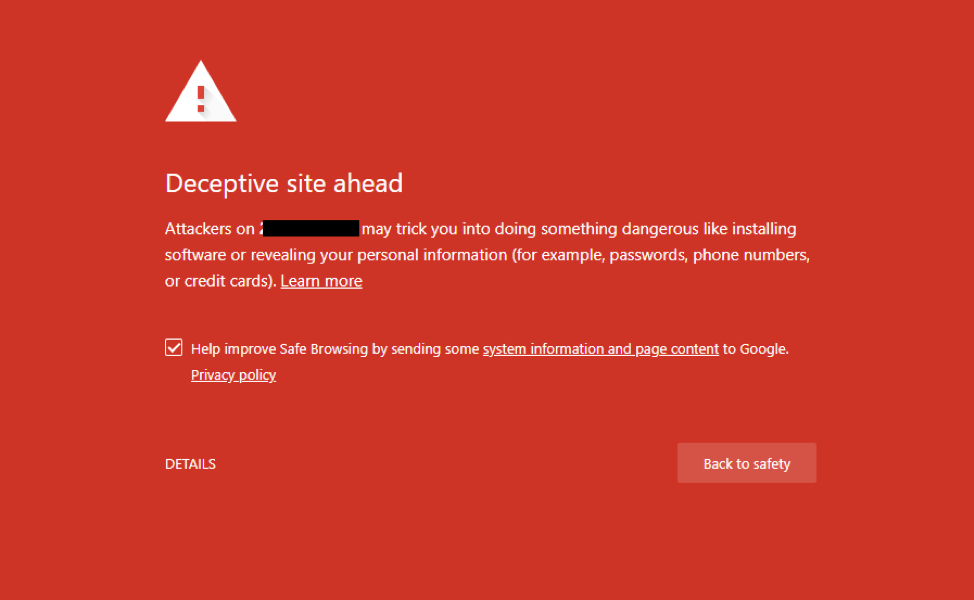How to Protect Your Chromebook from Viruses: Ultimate Guide

Key Takeaways
Once upon a time (2010), computers were slow, clunky, and annoying updates were the norm. Because computers were developed before the internet, they weren't fully able to catch up with the fast pace of how people were using the web.

Enter Chromebook - Google aimed to create a computer that starts up in seconds, and stays fast forever. The vision was to provide a fast, secure, easy-to-use cloud-based computing experience with automatic software updates. The vision became a reality in 2011 when Google launched its first line of Chromebooks in partnership with Acer and Samsung.
While the road to adoption was filled with uphill challenges, nowadays Chromebooks market is valued at more than 30 billion USD. Unlike most computers, Chromebooks don’t run on Windows, and instead, use Chrome Operating System (OS), which is designed to offer a secure online experience similar to the Google Chrome web browser. The cloud-based OS is specifically optimized for online usage and relies heavily on web-based services and applications found on in the Google Play store.
The ability to download various apps, makes Chromebooks super versatile, but here's the catch: this also opened the door to potential risks. Android apps bring added functionality, but they also introduce a common problem – Android malware.
In November 2021, researchers found four different malware families infecting over 300,000 Android devices through sneaky apps from the Google Play Store. In this article, we'll explore how to safeguard your Chromebook from viruses, malicious extensions, and search hijackers. We'll also cover what to do if your Chromebook gets infected and share essential safety tips.
{{component-cta-custom}}
Can Chromebooks Get Viruses?
As Chromebooks get more and more popular, cybercriminals look for more creative ways to infect them and steal sensitive information for monetary gain or identity theft. And while Google's robust ecosystem actively works to safeguard its users, no system is entirely impervious to cyber-attacks.
Viruses for example are a common type of malware on the internet that attaches malicious code to otherwise safe downloads. They’re activated if you download a malicious file or they can even download and install automatically if you press a link. Once the virus is on your system, it can damage and lock you out of your device and network.
The good news is that it’s pretty much impossible to get infected by an actual virus on Chrome OS. Because it doesn’t allow you to install any executable software, which makes it one of the most secure operating systems on the market.
So you won’t get infected by a virus, YEY! The bad news is that Chromebooks can still be susceptible to certain types of malware, like search hijackers (search redirects), malicious browser extensions, adware, spyware, phishing scams, or downloads from untrusted sources.
Luckily there are tools that can help keep your Chromebook experience secure. Guardio's Chrome extension for example, actively monitors suspicious activity on your device and blocks hackers from stealing your data.
Protect Your Chromebook Against Malicious Extensions
Once you install Guardio on your Chromebook, it’ll quickly scan your device for malware, abusive notifications, hijackers, and information leaks. If it finds a malicious browser extension, it will block the threat and automatically remove it.

Protect Your Chromebook Against Search Hijackers
A search redirect, or browser hijacker, is a form of malware that appears when a hacker inserts files into your computer and changes your browser’s settings without your permission. One common way search hijacking happens is through Chrome browser extensions, toolbars, and online ads. It’s pretty easy to spot if your browser has been hijacked. If you can’t change your home page, remove toolbars, or change your search settings, then your browser has probably been hijacked.
Guardio protects your device against search hijackers and other online threats!
Here’s how:
- On your Guardio dashboard, click “Hijackers” on the left side of the screen.
- Then select your preferred search engine. The options include Google, Bing, Yahoo, and DuckDuckGo.

Why Use Guardio?
1. 24/7 protection - Guardio will detect hidden threats, search hijacking attempts, and block them.
2. Detect and remove - Automatically eliminate malicious extensions that risk your personal information, install adware, or change your browser settings.
3. Full scam protection - Guardio will block intrusive notifications that try to invade your browser. It also warns you of danger and blocks annoying pop-ups with malicious code.
4. Real-time protection - Whenever there are data breaches on the internet that may put your privacy at risk, Guardio will send you a notification so you can quickly take action and prevent identity theft.
5. No browsing interruptions - Guardio will block any search engine redirects and keep your browsing on your preferred search engine.
If you want software that runs in the background while you do your thing online, Guardio is perfect for you. It’s trusted by over 1 million users and covers up to five people with one subscription, which makes it more cost-effective for families. The dashboard gives you an easy-to-understand illustration of possible data leaks, suspicious sites you’ve visited, any hijackers blocked, and more.
What Happens If a Chromebook Gets a Virus?
As mentioned above, while Chromebooks can rarely get a virus, they are still susceptible to different types of malware. In order to maintain a secure Chromebook experience, follow these best practices recommended by Google:
- Stay updated: Keep your Chrome OS and all applications up to date. Regular updates often contain critical security patches.
- Be cautious with extensions and apps: Read reviews and only install trusted browser extensions and apps from the Chrome Web Store or the Google Play Store.
- Avoid phishing scams: Be cautious of suspicious emails or websites that may trick you into sharing personal information.
- Practice safe browsing: Stick to secure websites with HTTPS protocols and avoid downloading files from untrusted sources.
- Consider security software: Although Chromebooks have built-in security features, adding an additional layer of protection through trusted security software can provide extra peace of mind.
{{component-tips}}
Conclusion
As Chromebooks gain popularity as a cost-effective and efficient alternative to traditional laptops, it's crucial to understand their vulnerabilities, especially when it comes to viruses. Chrome OS, with its web-based applications and regular updates, provides robust security, but they are still susceptible to other forms of malware like search hijackers, adware, and spyware.
To safeguard your Chromebook, keep your OS and applications updated, be cautious with extensions, avoid phishing scams, and practice safe browsing. You should also, install browser protection software like Guardio, which actively monitors and neutralizes threats, removes malicious extensions, and blocks intrusive notifications.
While Chrome OS's design minimizes the risk of viruses, Guardio offers an added layer of security, protecting your online experience and ensuring your safety. With the right protection, you can enjoy the benefits of your Chromebook without compromising your data. Safe Browsing!
{{component-cta-custom}}