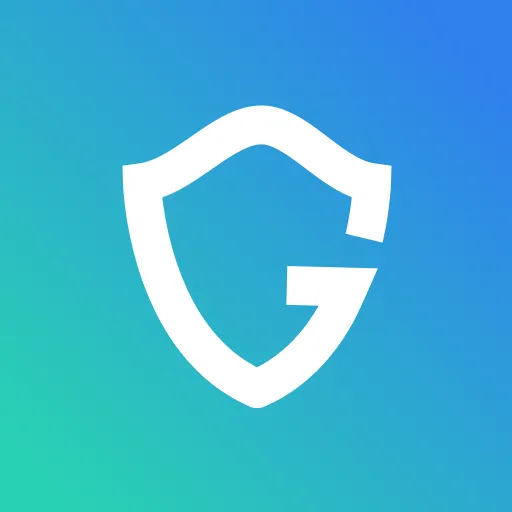Browser Hijacking: What it Is & How to Prevent It

Key Takeaways
- Browser Hijackers Take Over Your Browser – These are a type of malware that can change your homepage, redirect searches, and flood you with unwanted ads, sometimes even stealing your personal data.
- They Spread Through Free Software & Suspicious Links – Hijackers often come bundled with free downloads or sneak in through fake email attachments and shady websites.
- Signs Your Browser Is Hijacked – If your homepage changes unexpectedly, you see excessive pop-ups, or you get redirected to strange websites, your browser may be compromised.
- How to Remove a Hijacker – Scan your system with an anti-malware tool, reset your browser to default settings, remove suspicious toolbars, and use a virus removal tool if necessary.
- Prevent Future Attacks – Be cautious with free software downloads, avoid clicking unknown links, and use security tools that block threats before they reach your browser.
We know that 'browser hijackers' sound like something out of a hacker movie, but they're actually a real, everyday threat that may harm you and your device. Now, let's back up a bit. First things first - what are browser hijackers?
Browser hijackers are a form of malware that can take control of your web browser and modify its settings without your knowledge, replacing your default search provider with one from an unfamiliar source. In addition to causing many surfing problems, this also increases the risk of identity theft. This blog article will address browser hijackers, how they're spread, and four strategies for eradicating them from your PC permanently.
Run a free security scan in a few clicks
Guardio is a Chrome extension that monitors suspicious activity and blocks hackers from stealing your data.
{{component-cta-custom}}
What is Malware?
Malware is a term used to describe malicious software that harms your computer’s security. This can include viruses, trojans, worms, and other types of programs that can cause harm to your computer. Browser hijackers are a type of malware that specifically target web browsers. They can change your home page, redirect your searches, and display unwanted ads. Some browser hijackers can even track your browsing activity and collect personal information. The consequences of having malware are serious, and it’s essential to know how to protect yourself.
What are Browser Hijackers?
A browser hijacker is a type of malware that may take control of your web browser and modify it without your consent. This can ruin your online experience as well as expose you to identity theft. These hijackers typically enter someone's computer via a free software program of which the user was unaware. However, once installed, these malicious programs will begin meddling with various elements of your internet browser, such as what home page you use and what search engine you utilize. Guardio redirects any search hijacking attempts to your preferred search engine to help you avoid these annoying problems.
How do Browser Hijackers Spread?
There are many ways browser hijackers can be spread. One popular method is through internet downloads of free software. Usually, these downloads come with legitimate software, so you won't even notice your device has been infected. Guardio protects users from harmful and dangerous downloads. Performing malware scans during the initial security check and, if a user begins browsing with Guardio's complete protection, it generates a notification if they come upon a harmful download.Clicking on suspicious links or opening email attachments that seem to be credible can also infect your computer with a browser hijacker. Hackers are very good at making these sites look real, but Guardio does a better job of uncovering the fraud. Guardio's security team creates innovative features to more accurately detect malicious sites.
What Happens if Your Browser is Hacked?
Hackers can change your home page to one that has its own ads. Additionally, it can redirect you to websites full of viruses which malware then infects your computer once you visit the site. In some cases, hackers will even use your personal information fraudulently to commit identity theft.
How Do I Know if My Browser is Hijacked?
The most obvious sign is if your home page or default search engine has been changed without your permission. You may also see new toolbar icons and unwanted ads and pop-ups. Your browsing may be slow and difficult, and you may be redirected to strange or unfamiliar websites.Websites that send you notifications are often connected to a chain of shady malvertising sources, meaning removing one won't stop them all from popping up. Guardio traces the sources and eliminates the invasive notifications all at once.
If you suspect that your browser has been hijacked, there are a few steps you can take to remove the hijacker.
How to Remove a Browser Hijacker
Use an Anti-Malware Program
The first step is to scan your computer with an anti-malware program like Guardio. This will remove any malicious software that is installed on your computer. Guardio also offers real-time protection against future infections.
Reset Your Browser
If you suspect your browser has been hijacked, you can try resetting it to its default settings. This will remove any changes the hijacker has made but will not delete any of your personal data. There are different ways of resetting your browser depending on which one you use: Chrome, Mozilla Firefox, or Edge.
- Reset Chrome:
- Open the Chrome browser, click the menu icon in the browser's top-right corner and select settings, scroll to the bottom of the page and click on reset and clean up. Under this menu, click on restore settings to their original defaults, and finally, click on the reset settings button at the bottom of the page.
- Reset Mozilla Firefox:
- Launch the Mozilla Firefox browser, click on the 3-line menu in the top right corner, open help, click on troubleshooting information, and then click on the refresh Firefox option.
- Reset Edge:
- Start the Edge browser, find the 3-dot menu located in the right top corner of the screen and click on settings. You will find a reset settings option and after you click there, select the option to restore settings to their default values, and finally, click on the blue reset button.
Resetting your browser to default settings can help you with various problems, including toolbars. Before resetting your browser, make a backup of your favorites. When it comes to online security, make sure you're using a browser that has multiple built-in features like VPN and Adblocker.
Uninstall Toolbars from Control Panel
Toolbars are often bundled with browser hijackers. If you have any unwanted toolbars installed, you can remove them from Control Panel.
Open Control Panel by clicking the start button and searching for the control panel. Click on Uninstall a program under Programs. Find the toolbar in the list of programs and click uninstall.
Scan Your Computer for Viruses with a Dedicated Tool
If you suspect your computer has been infected with a virus, you can scan it with a reliable virus removal tool like Windows Security App, Windows Live One Care Safety Scanner, or Malwarebytes Anti-Malware Free. These tools will scan your computer for malicious software and remove any infections that are found.
Windows Live One Care Safety Scanner
Visit the Microsoft website and download the Windows Live One Care Safety Scanner. Once downloaded, click on the protection option. After this, click protection scan and follow the instructions to download and install the protection scanner. Click scan now to start scanning your computer for viruses. You must close all the running applications and windows you have open while doing the virus scan; also, remember that this process may become excessively slow or appear frozen. Allow the scan to finish successfully.
Another choice Windows offers is the Security App which you can find by typing "Windows" after clicking the start button. Once you open the app, click on virus and threat protection, then select scan options, choose the full scan option, and finally click on scan now to start scanning your computer for viruses.
Edit the Windows Registry (Advanced Users Only)
The Windows Registry is a database that stores information about your computer's configuration. Editing this database can be dangerous if you do not know what you are doing. We only recommend this method for advanced users.
You must find and delete the malicious keys or values to remove a browser hijacker using the Registry. To do this, you can use a program like CCleaner. Once you have installed CCleaner, open it and click on the Tools tab. Click on the Startup button and look for any entries related to the hijacker. If you find any, select them and click on the Delete button. You should then restart your computer for the changes to take effect.
Removing a browser hijacker can be difficult, but it is important to do if you want to keep your computer safe from harm. You can remove hijackers and other malicious software from your computer by using an anti-malware program like Guardio, resetting your browser, or editing the Windows Registry.
{{component-tips}}
Staying one step ahead of hijackers means less time cleaning up the mess later. Make these tweaks today, and your browser will thank you!
Conclusion
A browser hijacker is a type of malware that can change your browser's settings without your permission. Browser hijackers can redirect you to unwanted websites, display ads, and collect your personal information causing a lot of problems on your computer. If you think you may have a browser hijacker, it is important to remove it as soon as possible. You can use an anti-malware program to scan your system and remove the hijacker. You can also reset your browser or edit the Windows Registry to remove a browser hijacker. Finally, you can protect your computer by installing an anti-malware program and keeping your software up to date. Remember to back up your data before making any changes to your system.
{{component-cta-custom}}