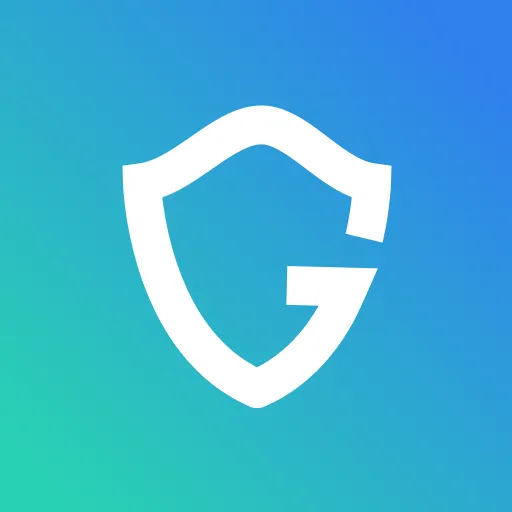How to Scan Your Windows PC for Viruses Using Windows Security

Key Takeaways
- Accessing Windows Security: To scan your PC for viruses, open the Start menu, type "Windows Security," and select the app.
- Performing a Full Scan: Within Windows Security, click on "Virus & Threat Protection," then choose "Scan Options," and select "Full Scan" to thoroughly check your system.
- Regular Updates are Crucial: Keep Windows Security up-to-date by navigating to "Update & Security" in the settings and clicking "Check for Updates."
- Explore Additional Features: Windows Security also offers tools like a firewall and password manager to enhance your PC's protection.
Every version of Windows includes a copy of Windows Security, a completely free built-in security feature. The Windows Security app—formerly known as “Windows Defender Security Centre” —is just like Microsoft's other antivirus solutions. When you look for "Windows Defender" in the Start menu, you will notice Windows Security; nevertheless, Microsoft still refers to its real antivirus scanning engine as “Windows Defender.”
Windows Security is a one-stop-shop for all your virus-scanning and protection needs. In addition to protect you from viruses, Windows Security can also scan your computer for other security risks (e.g., spyware and malware). You can also use Windows Security to set up a firewall, manage passwords, and track your device's security status.
It is always a good idea to scan for viruses periodically—especially if you are not sure whether your PC is infected with a virus.
{{component-cta-custom}}
How to Run Windows Security on Windows PC
You can use Windows Security to scan your PC for viruses regularly, or you can scan your PC manually by following the steps outlined below:
1) Open the Start menu and type "Windows Defender."
2) Click on the Windows Defender Security Centre icon.
3) Click on the "Virus & Threat Protection" option in the lefthand column.
4) Under the "Scan Options" heading, click on the "Run a Full Scan" option.
5) Windows Security will now scan your PC for viruses and other security risks.
Windows Security also includes several other features that can help keep your PC safe (e.g., a firewall and password manager). Be sure to explore all the Windows Security features to ensure that your PC is as protected as possible.
Keep Windows Security Updated
One of the most important things you can do to keep your PC safe is update Windows Security regularly to ensure that you have all the newest security features and bug fixes.
To ensure that Windows Security is updated, follow these steps:
1) Open the Start menu and type "Windows Defender."
2) Click on the Windows Defender Security Centre icon.
3) Click on the "Update & Security" option in the lefthand column.
4) Under the "Windows Update" heading, click on the "Check for Updates" button.
5) Windows will now check for and install any available patches or updates.
Your PC's security is only as good as its latest security update, so it is essential to ensure that Windows Security is updated. You can also use Windows Update to install other Microsoft software updates (e.g., the latest version of Microsoft Edge or .NET Framework).
Windows Security is a comprehensive security solution that can help protect your PC from various security risks. With Windows Security, you can rest assured that your PC will be well-protected against the latest security threats.
{{component-tips}}
By combining Windows Security with these steps, you create a robust shield against cyber threats.
Conclusion
Windows Security is a comprehensive, built-in security solution included with every version of Windows, offering robust protection against viruses, spyware, and malware. With features like antivirus scanning, a firewall, password management, and device tracking, it ensures your PC remains secure. To maximize protection, regularly scan your computer, keep Windows Security updated with the latest features and bug fixes, and consider combining it with additional extensions for enhanced security.
{{component-cta-custom}}