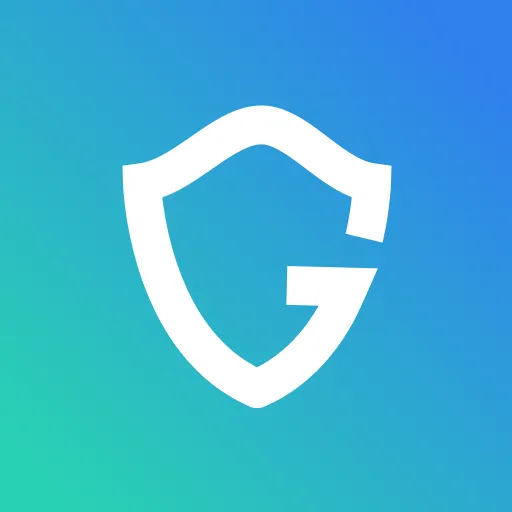Why Does My Search Engine Keep Changing to Yahoo?

Key Takeaways
- It's Usually Malware or a Setting Change: If Google is suddenly redirecting to Yahoo, a browser hijacker (a type of malware) is often the reason — though it could also be a setting you changed by accident or a misbehaving browser extension.
- Resetting Your Browser Can Help: Restoring your browser to its default settings can undo unwanted changes and remove suspicious extensions, but remember to back up bookmarks and passwords first.
- Run a Malware Scan: Use antivirus software to check for and remove any threats. Regular scans are a smart habit for keeping your system clean.
- Check Your Default Search Engine: Head into your browser settings and make sure Google is still set as the default search engine — it’s a quick fix that solves this for many people.
- Ask for Help If Needed: If the issue sticks around after trying these steps, reaching out to a professional might be the best move.
In the ever-evolving world of the internet, search engines are vital tools. They act as our guiding compass, leading us through the vast landscape of information that is the World Wide Web. But what happens when this compass starts acting up? When Google, your preferred search engine, starts redirecting to Yahoo without your explicit instruction, it's enough to raise some eyebrows. It's an issue faced by many users across the globe, and it can be incredibly frustrating. This comprehensive guide will explain the reasons behind this unexpected redirection and provide practical solutions to resolve this problem.
{{component-cta-custom}}
Understanding Search Engine Redirection
Before delving into the reasons why Google might redirect to Yahoo, it's important to understand what search engine redirection is. Simply put, search engine redirection refers to an occurrence where a search query from one search engine is automatically redirected to another search engine. Instead of showing you the results on its own page, your original search engine reroutes you to a different one.
Search engine redirection isn't inherently harmful. In fact, it's a common feature in many browsers, allowing you to choose your preferred search engine. However, when this redirection happens without your knowledge or consent, it could signify potential issues with your browser settings, the presence of malware, or an unauthorized change to your default search engine. If left unchecked, this could impact your browsing experience or, worse, compromise your online security.
Possible Reasons Why Google Redirects to Yahoo
The redirection from Google to Yahoo can be perplexing, particularly if you didn't initiate this change. This puzzling occurrence can be attributed to several reasons, with each needing a specific solution. Understanding these reasons is the first step towards solving the problem.
1. Browser Hijacker
This is a type of malware that stealthily alters your browser settings without your knowledge or consent. Browser hijackers are notorious for changing your default search engine and redirecting your search queries. Their primary goal is often to display targeted advertisements, promote certain websites, or track your online activities.
2. Accidental Change in Settings
Sometimes, the redirection can occur due to unintentional changes in your browser settings. This can happen when you're installing new software, and you unknowingly agree to change your default search engine.
3. Browser Extensions/Add-ons
Certain browser extensions or add-ons might also cause this redirection. While these tools are designed to enhance your browsing experience, some can interfere with your settings or display undesired behavior, including changing your default search engine.
How to Stop Google Redirecting to Yahoo
Now that you have an idea of why your Google searches might be redirecting to Yahoo, let's move on to the heart of the matter—how to stop it from happening.
1. Resetting Browser Settings
Resetting your browser settings is a straightforward solution that can rectify most browser-related issues. This step restores your browser to its original configuration, removing any changes made by a browser hijacker or an unintentionally installed extension. However, note that this process will also remove your personalized settings, such as bookmarks and saved passwords. Therefore, ensure you back up any important data before proceeding.
To reset your browser settings, navigate to your browser's settings or options page, find the option for resetting or restoring settings, and follow the prompts. The exact steps may vary depending on your specific browser.
2. Scanning for Malware
After scanning your computer, the antivirus program will provide a report detailing any detected threats and actions taken against them. Some tools even offer specific features to deal with browser hijackers. Remember, regular scans are a good practice to maintain your computer's security and ensure optimal performance.
3. Changing Default Search Engine
The redirection issue might simply be due to Google not being set as your default search engine. To check this, go to your browser settings and look for the 'Search engine' or similar category. If Yahoo is set as the default, change it to Google. This action alone could potentially solve your problem.
4. Reviewing Browser Extensions/Add-ons
While browser extensions and add-ons can enhance your browsing experience, some of them may cause unexpected redirections or other issues. Therefore, it's worth taking the time to review your installed extensions. If you find any that you don't remember installing or that seem suspicious, consider disabling or removing them.
5. Professional IT Support
If you've tried all the above solutions and the issue persists, it might be time to seek professional help. Contact your device's customer support or a trusted IT professional. They can provide specialized troubleshooting and, if necessary, remove any stubborn malware that may be causing the issue.
{{component-tips}}
These mini-tests help you isolate the issue fast—whether it's malware, a rogue extension, or something baked into your system. The earlier you pinpoint it, the quicker you can stop it from getting worse.
Conclusion
Dealing with unexpected search engine redirection can be frustrating, but with the right knowledge and tools, it's a manageable issue. Remember, your online security is paramount, and maintaining it requires a proactive approach. Regular system scans, careful management of browser settings and extensions, and prompt action when issues arise are key practices for safe browsing. Remember to seek professional help if the problem persists. Here's to a smooth and secure browsing experience!
{{component-cta-custom}}