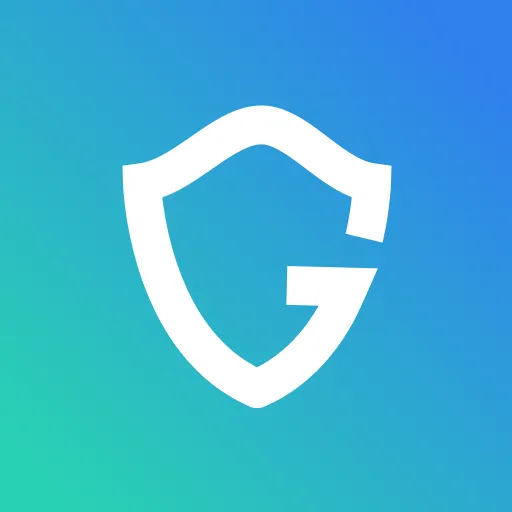How to Check for Malware on iPhone

Key Takeaways
- Check for Suspicious Battery Drain – If your iPhone battery is draining unusually fast, check the Battery Usage section in settings. If an unknown app is using a lot of power, it could be malware.
- Look for Unexpected Ads and Pop-Ups – If you’re seeing a lot of pop-ups or strange ads even when not browsing, your device may be infected. Consider installing an ad blocker.
- Review Your Web History – Check Safari’s history for strange websites you don’t remember visiting. This could indicate malware or unauthorized access.
- Check for Jailbreaking Signs – If your iPhone has an app called “Cydia” or if the Settings indicate it's "Jailbroken," your device may be compromised.
- Watch for Overheating – If your iPhone is overheating without a clear reason, it might be due to hidden malware running in the background.
Have you been having any unusual problems with your iPhone lately? Perhaps the battery is draining faster than usual, or you're seeing some odd advertising on it that you don't remember installing.Here we'll take a look at some of the most effective ways to check if your iPhone has been infected:
Protect yourself from black friday & other scams, begin with a free scan.
{{component-cta-custom}}
How to Check If Your iPhone Has Malware in Easy Steps
Step 1 Install an Antivirus App
The first step is to install a good antivirus app on your iPhone. a good antivirus will help protect you from any malicious software that may be trying to infect your device. Several different antivirus apps are available, so do some research and find one that best suits your needs.
We can't go through every stage in-depth here, but malware scan is one of the most important features of any antivirus app, so regardless of which one you have, it will be quite straightforward.
Step 2 Check Your Battery Usage
Another thing you can do to check for malware on your iPhone is to check your battery usage. If you're seeing unusually high battery drainage, it could be a sign that something is amiss.
To check this, go to Settings > Battery and look at the list of apps that are using the most battery power. If there's an app you don't remember installing, it may be malware.
Step 3 Check Your Web History
Another way to check for malware on your iPhone is to check your web history. If you've been visiting some strange websites lately, or if there are websites in your History that you don't remember visiting, it could be a sign that your device has been infected with malware. Open Safari and go to History> Recently Viewed Websites to check your web history.
Step 4 Check if Your Device Is Jailbroken
If you think your device may have been jailbroken, there are a few things you can do to check for signs of jailbreaking. One is to go to Settings > General > About and look at the "Device" section. If the word "Jailbroken" appears in this section, your device has been jailbroken.
Another way to check is by installing an app called "Cydia". If this app appears on your home screen, it means that your device has been jailbroken.
Protect yourself from black friday & other scams, begin with a free scan.
{{component-cta-custom}}
Step 5 Are pop-ups cluttering up your screen?
If you see a lot of pop-ups on your screen, even when you're not browsing the web, your device may have been infected with malware. (One way to get rid of these pop-ups is to install an ad blocker app. There are some different ad blocker apps available, so do some research and find one that best suits your needs.)
Step 6 Check if Your iPhone is overheating
Overheating can cause severe damage to your device, so it's important to address it as soon as possible. If your iPhone is suddenly overheating for no reason, you may have a malware infection. If you're experiencing this issue, take your iPhone to an Apple store and have them check it for malware.
These are some of the most effective ways to check for malware on your iPhone. If you're concerned that your device may be infected, take some time to do some of these checks and see if there are any signs of trouble. Remember, it's always better to be safe than sorry, so if you have any doubts, it's best to take your iPhone to an Apple store and have them check it for malware. Thanks for reading!
{{component-tips}}
Spyware often runs silently in the background, but these steps can help you detect and stop it before it causes harm. Stay proactive—check your network usage regularly!
Conclusion
By following these steps—installing a reliable antivirus, monitoring battery usage, checking web history, and looking for signs of jailbreaking or overheating—you can identify potential malware threats before they cause serious harm. If you notice any unusual activity, don’t hesitate to take action, whether by running a scan, removing suspicious apps, or consulting an Apple specialist.
{{component-cta-custom}}