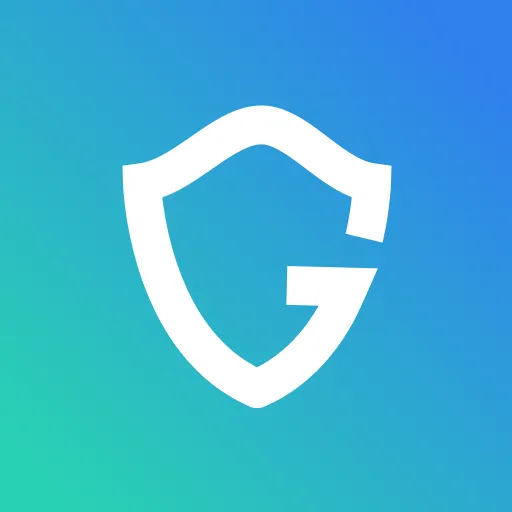How to quickly and easily stop spam messages on your iPhone

Key Takeaways
- Use iPhone's Built-in Filter: Go to Settings > Messages, then enable "Filter Unknown Senders" to automatically sort messages from unknown numbers into a separate folder.
- Be Cautious with Unknown Links: Avoid clicking on links in messages from unfamiliar senders, as they may lead to malicious websites or phishing attempts.
- Regularly Check Filtered Messages: Occasionally review the "Unknown & Spam" folder to ensure you don't miss any important messages, especially from services like delivery apps that use temporary numbers.
- Consider Additional Protection: Using security apps like Guardio can provide extra layers of defense by filtering out potential spam and phishing texts.
If you're like most iPhone users, you receive a lot of spam text messages. These communications may be quite irritating, especially if they disrupt your meeting or attempt to sleep. However, did you know that there is a simple way to prevent these spam texts from showing up on your phone? We'll show you how to utilize iOS's built-in messaging filters to stop spam texts from reaching your iPhone.
{{component-cta-custom}}
What are Spam Messages?
Spam messages are typically sent from automated systems that send out mass texts to random phone numbers. These messages often include things like promotional offers or links to shady websites. They can also be used to phish for personal information or to spread malware. Thankfully, Apple has a built-in feature that can help you filter these messages so that you never have to see them again!
Is it Possible that Spam is Harmful?
While most spam text messages are just annoying, there is a possibility that they could be harmful. Because these messages are sent from automated systems, it's difficult to know who is behind them or what their intentions are. If you click on a link in a spam message, you could be taken to a malicious website that could steal your personal information or infect your device with malware. For this reason, it's always best to err on the side of caution and use the built-in filtering feature in iOS to stop these messages from coming through.
How to Filter Messages on Your iPhone
To use this method, follow these procedures:Go to Settings > Messages and turn on the new option. Select Unknown & Spam from the Filtering menu.To enable SMS filtering, go to the Unknown & Spam page and flip on the switch next to it.
Now that you have turned on SMS filtering, all future spam messages will be sent to a separate folder in your Messages app called "Unknown & Spam." You can view these messages by tapping on the folder, but they will no longer interrupt you or show up in your regular inbox. And if you ever want to see a message that was filtered out, you can always go into the Unknown & Spam folder and find it there.
Keep in mind that during the purchase or pickup process, gig workers from companies like DoorDash, Uber Eats, and InstaCart use rotating personalized text message numbers to contact customers. If you order from one of these businesses during their delivery window, check your Unknown Senders list for them.
{{component-tips}}
By taking these steps, you not only protect yourself but also help in the broader effort to reduce spam messages for everyone.
Conclusion
By enabling iOS’s built-in spam filtering feature, you can effectively reduce the number of unwanted messages keeping your phone free from unnecessary interruptions. While spam texts can be annoying and sometimes harmful, taking proactive steps to filter them out ensures a much safer experience. Stay vigilant and avoid clicking on any suspicious links.
{{component-cta-custom}}