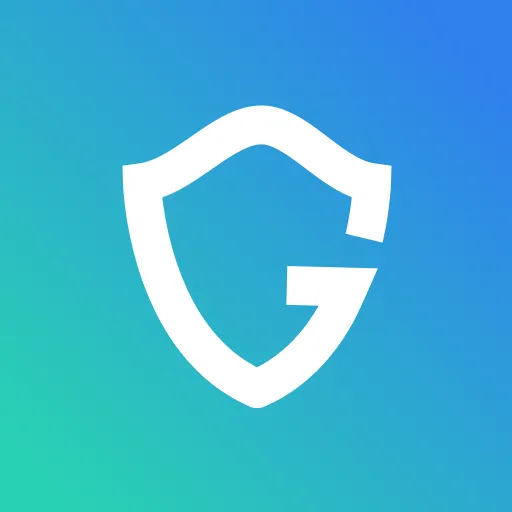How to Keep Your Computer Secure

Key Takeaways
Whether you got a new laptop, or want to keep yours running smoothly, here a few tips to make sure your device is stable.
1. Remove apps you don't need.
New computers often come with built-in apps. Check what's installed and remove the ones you don't need. On your browser, you may have many apps installed that you don't even recognize. You can check and remove them from your browser settings (it's a bit messy) or use a security tool that will do it for you.
2. Enable a password to access your computer.

Some new laptops come with fingerprint identification, but even if you have to apply your password manually, be sure to use this function.
3. Always lock your computer when you step away.
Especially laptops which are carried around and can be accessed. You can set up a time that the computer automtocailly locks out when it's not being used
4. Use separate passwords for your various logins.
This way, even if your computer gets hacked - it won't be easy to access your email inbox and other websites or programs.
Run a free security scan in a few clicks
Guardio is a Chrome extension that monitors suspicious activity and blocks hackers from stealing your data.
{{component-cta-custom}}
5. Only use trusted browsers
That are safe and trusted, such as Chrome, Safari, or Firefox. Check the privacy settings of your browser and make and use trusted apps like Guardio to protect your browsing.
6. Avoid putting your personal information on websites that aren't secure.
On Google Chrome for example, a lock sign shows you that site is secure while a red triangle means the site could be dangerous, read more about it here.

Important note - not all websites with HTTPS are 100% safe, and not all websites without HTTPS are dangerous. The best way to ensure your safety is always to type the website address directly and not click on links that could lead you to a phishing site.
7. Keep your software up to date
Make sure to run updates and keep a trusted anti-virus installed that detects dangerous apps installed on your computer or browser, and will alert you from malicious content.
8. Disable remote access.
The default setting should always be disabled, enabled access could be a wide-open door for hackers. Only allow the remote access if it's for you or someone you know and trust, as these could be a tech support scam. You can view and edit your remote access setting from the control panel on your computer.
9. Check your Bluetooth settings
Make sure that only trusted connections can access your computer.
10. Only go to trusted computer technicians
If your computer needs fixing only take it to someone with trusted reviews or through a personal recommendation. Taking it to the wrong person could result in malicious software being installed to get your information and invade your privacy.
Following these rules will keep your laptop or desktop from slowing down and filling up with useless or harmful apps installed. To see if you have any installed run the Guardio scan now.
Found this useful? Share this post with your loved ones to keep them safe too!
Run a free security scan in a few clicks
Guardio is a Chrome extension that monitors suspicious activity and blocks hackers from stealing your data.
{{component-cta-custom}}