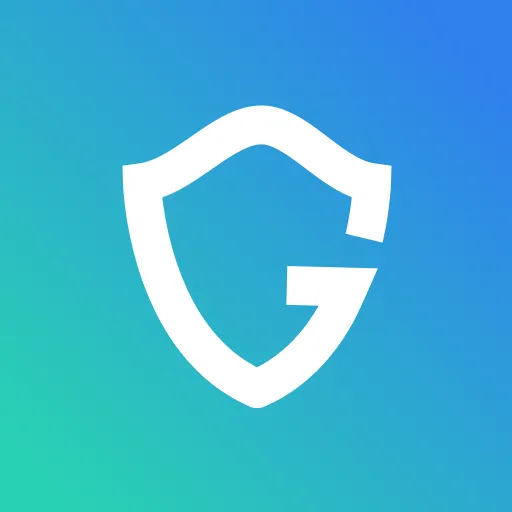How To Browse Using Incognito Mode

Key Takeaways
- Incognito Mode Hides Your History, But Not Everything: Private browsing prevents your history, cookies, and temporary data from being saved, but your internet provider and websites can still track you.
- VPNs and Proxies Add Extra Privacy: Using a VPN or proxy server helps hide your IP address and encrypts your internet traffic, making it harder for websites and hackers to track you.
- Tor Offers the Highest Anonymity: The Tor browser routes your traffic through multiple servers, making it very difficult for anyone to trace your online activity.
- Clearing History and Using Privacy Extensions Help: Manually clearing your browsing history and installing privacy-focused extensions can add another layer of security.
- Adjust Browser Privacy Settings for More Control: Most browsers allow you to tweak settings to block trackers, disable cookies, and enhance privacy beyond incognito mode.
Browsing the internet can be a fun and relaxing activity, but sometimes you may want to keep your browsing habits confidential. This is where incognito browsing comes in handy. Incognito browsing is a way to browse the web without saving any information about which sites you visit or what you do on those sites.
{{component-cta-custom}}
8 Ways to Browse in Incognito
1. Use a private browsing window
In most web browsers, you can open a private window by clicking on the menu in the top-right corner and selecting "New Private Window" or "Incognito Mode." This will open a new window where your browsing history will not be saved.
2. Use an incognito browsing mode
This mode won't save your browsing history, cookies, or other information about your web activity. Incognito modes are available in most web browsers, including- Google Chrome- Firefox- Safari- Microsoft Edge- OperaTo start browsing in incognito mode, open your web browser and click on the menu in the top-right corner. Then, select "New Incognito Window" or "Incognito Mode."
Guardio Keeps You Safe on the Web

Over one million people use Guardio to keep themselves safe as they browse the web. It’s rated “Excellent” on TrustPilot with 4.5 stars from 1,552 reviews.
3. Use a VPN
A VPN (virtual private network) encrypts your web traffic and routes it through a server in another location. This makes it difficult for anyone to track your web activity. Many different VPNs are available, and you can use a VPN with most web browsers.
4. Use Tor
Tor is free software that anonymizes your web traffic by routing it through a series of servers. You can use Tor with most web browsers. This makes it difficult for anyone to track your web activity.
5. Use a proxy server
A proxy server is a server that acts as an intermediary between your computer and the internet. Many different proxy servers are available, and you can use a proxy server with most web browsers. When you use a proxy server, your IP address (and other personal information) is hidden from the sites you visit.
6. Clear your browsing history
If you don't want to use a private browsing window, you can still browse incognito by clearing your browsing history. To do this, click on the menu in the top-right corner and select "History." You can click "Clear Browsing Data" and decide which data you want to delete. Keep in mind that this will only delete your browsing history from your current session; it won't delete any saved passwords or cookies.
7. Change your privacy settings
You can also change your privacy settings to make it more difficult for people to track your web activity. To do this, click on the menu in the top-right corner and select "Settings." You can click "Privacy" and change your browser's privacy settings.
8. Install a privacy extension
There are many different privacy extensions available for most web browsers. These extensions can block cookies, trackers, and other forms of data that scammers can use to track your web activity. With incognito browsing, you can browse the web without worrying about your browsing history being saved. This can be useful if you want to keep your browsing habits private or if you want to avoid seeing ads based on your previous web activity.
{{component-tips}}
Browsing incognito isn’t a privacy guarantee—combine it with these steps for true anonymity.
Conclusion
Incognito browsing provides an effective way to maintain privacy while exploring the internet. Whether using private browsing modes, VPNs, Tor, proxy servers, or privacy extensions, there are multiple methods to keep your online activity confidential. Additionally, adjusting privacy settings and clearing browsing history can further enhance security. You can also go one step further, block third-party cookies, use a privacy-focused search engine or regularly flush your DNS cache. By taking these steps, you can enjoy a safer and more private browsing experience.
{{component-cta-custom}}