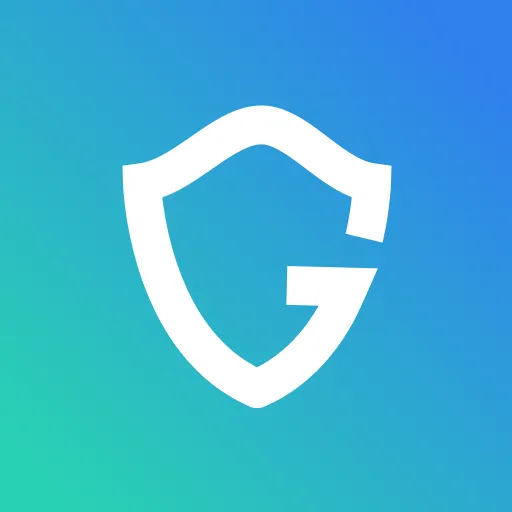How-To & Safety Tips
Guardio Is Celebrating 100 Posts with 100 Helpful Online Tips
Reviewed by
Sharon Blatt Cohen
September 17, 2020
•
19
min read
Updated on
October 16, 2025
We’re so appreciative of each and every person who takes the time to read these articles. As we celebrate our 100th blog article, we want to give you a glimpse into some tips and tricks that many of us, here at Guardio, use while we’re using our computer

Table of Contents
We’re so appreciative of each and every person who takes the time to read these articles. As we celebrate our 100th blog article, we want to give you a glimpse into some tips and tricks that many of us, here at Guardio, use while we’re using our computer
Key Takeaways
In June 2019, Guardio’s blog launched. Since then, we’ve made it our mission to provide important safety tips, cybersecurity education, news about the latest breaches, and updates about the cool things Guardio has been up to.
We’re so appreciative of each and every person who takes the time to read these articles. As we celebrate our 100th blog article, we want to give you a glimpse into some tips and tricks that many of us, here at Guardio, use while we’re using our computers.
Getting the Most Out of Your Browser
- Push notifications. Is there anything worse than having numerous push notifications while you’re trying to focus on an article? When you browse websites, many ask: Allow example.com to send updates and notifications?. Most of us click on ‘Allow.’ If you click on ‘Deny’/’Block,’ you will avoid numerous push notifications. - Gal
- I’m a chronic “new tab” opener. It’s rare that you’ll see me with less than 15 tabs open on my browser at any one time. If you’re like me, press ctrl + tab to easily move to the next tab, ctrl + shift + tab to easily move back to the previous tab, or ctrl + w to close the tab you currently have open. - Deborah
- If Deborah opens new tabs, I always tend to close tabs by accident! ctrl + shift + t restores the closed tab, which is so useful! . - Sharon
- Following tabs issues, I tend to open multiple tabs, but cannot concentrate on seeing them always. Using the free extension, ‘One Tab’ is offering you to keep all of your open tabs by date. This is extremely helpful when you are researching any kind: professional for writing an article, when you are looking for a brand new bag in numerous sites and for any other case. -Gal
- Running out of room for bookmarks on your toolbar? Edit the links and remove all text from the label field. This will display only icons on your toolbar, making room for more bookmarks. - Omri
- To access your address bar without moving your hand from the keyboard, press CTRL L. - Anat
- To highlight a really long address without waiting for the scrolling text, press F6 to automatically highlight the full URL. - Rahul
{{component-cta-custom}}
- Speaking of URLS, instead of typing .com each time you type a web address, simply press CTRL and ENTER after you type the name of the site and .com will automatically populate. Need .net instead? Press CTRL SHIFT ENTER instead. - Sharon
- Chrome Users, if your browser seems sluggish, press SHIFT ESC to open Chrome’s built-in task manager. This will allow you to see what’s causing the slowdown or allow you to close tasks if Chrome freezes. - Deborah

- Want to see where an online image comes from? Within Chrome, press the S key on your keyboard and right click to automatically do a reverse image search. - Deborah
- To close a tab just do a Middle click on it. No need to make sure your mouse pointer is right on the x. - Omri
- You can save a full web page as a PDF file on your computer without the need for a separate extension. To do this, use the option to Print the page, but instead of choosing your printer, use the “Print as PDF” option instead. - Omri
- If you open new tabs a lot, instead of moving the mouse each time, press CTRL T to open a new tab. If you’re on a Mac, press COMMAND T to do the same thing. - Deborah
- To quickly close out of your browser, press CTRL Q (Mac users use COMMAND Q). - Deborah
Security Tips
- Download “Who is On My Wi-Fi” to see who else might be using your WiFi connection. Having unauthorized users on your WiFi not only slows down your connection, but can pose serious security risks. - Anat
- Quickly lock your computer when you walk away by pressing the Windows key & letter L on the keyboard. This way, nobody can do anything with your computer while you step away. - Deborah
- If you download a PDF file and it ends in .exe, delete it without opening it. It's a virus. - Rahul
- Use Guardio on ALL of your computers! A few months ago, my 8-year-old son downloaded a Search Engine Browser Hijacker because he was tricked into thinking it was the Fortnite game. Of course, that was the only computer where I didn’t already have Guardio installed. The time and aggravation of removing the browser hijacker could have been avoided if I had just taken two minutes to add my protection to his computer before encountering a problem. - Deborah
- Make sure not to log in to your social networks, bank accounts, and email accounts from unfamiliar computers. That includes computers in universities, coffee shops, and more. That way, you will be able to avoid hacks to your accounts. - Gal
- Not sure about the identity of the sender? A few years ago. I found out that ‘Google’ the email address of the sender can be a great help. The same for any malicious app or a search engine I don’t recognize. - Gal
- Spam emails are annoying. While some come from legitimate companies, many come from malicious senders. To keep these at bay, every so often, I go through my email inbox and unsubscribe from anything I don’t want to receive and for malicious senders, mark the email as “spam” to alert your email provider. - Gal
- See what apps you’ve logged into with your Facebook account from here https://www.facebook.com/settings?tab=applications and remove any apps you don’t use anymore. - Gal

- Check out Safe Browsing information from Google at https://transparencyreport.google.com/safe-browsing/search?hl=en. It’ll identify many malicious websites, as well as legitimate websites that have experienced breaches. - Deborah
Helpful Tips for Your Computer
- In your PC just create a folder with the name given below and access everything GodMode.{ED7BA470-8E54-465E-825C-99712043E01C}. It’s so nice to see so many options that are normally scattered all in one place. Just be careful & don’t mess with any settings that might cause problems. - Deborah
- If you open a program often, assign hotkeys to open it so you don’t have to manually open it each time. To do this, right click on its shortcut in Windows, and open the shortcut tab in the properties menu to assign a launch combo of keys in the “shortcut key” field. - Deborah
- A slow computer can be a real bummer. especially if you see an online show, movie, or working on an app that is hardly ‘moving’. To understand what causes your computer to act slow, make sure to: check your internet connection, make sure all of your apps you currently have are in need. If they do, make sure to ‘quit’ them when they aren’t in use. - Gal
- Don’t overload your computer with dozens of images, files, and more. Nowadays, the easiest way to save important files is to upload them to cloud storage. That way, you can free up space on your computer, and it will probably make it work faster. - Gal
- Forget CTRL ALT DEL. When your computer seems to be crashing, save a step in getting to your task manager by pressing CTRL Shift ESC instead. - Deborah
- Laptops charge faster on Airplane mode. This disables many features, like WiFi and Bluetooth, but if you aren’t using these features while it’s charging, expect your laptop to charge 10-15 minutes faster with airplane mode turned on. - Anat
- A clean desktop = a faster computer. Instead of keeping every single file on your desktop, create a folder and organize everything there. For your most used apps, put them on your taskbar instead. By clearing your desktop, you maximize your computer’s speed. - Deborah
- On Windows, search “size:gigantic” and you can see any file on your computer larger than 128mb. This can help you clear out a lot of space on your computer and keep it running at its best. - Sharon
- If you have too many windows and programs open on your computer and need to reach your desktop, just press the Windows key & the letter D and everything will instantly minimize, bringing you to your desktop FAST. - Deborah
- If you want to give a bunch of files the same name, select them all at once and click F2. Windows will append a (1) or a (2) to the end of each file name too. - Rahul
{{component-cta-custom}}
- Instead of saving an image to your computer and then going through the steps to open it in Paint, just paste the online image URL directly in Paint to edit it. - Deborah

Hidden Google Features
- I carry my phone with me EVERYWHERE, which means that I also tend to set it down in strange places. I also keep my phone on silent most of the time. If you’re an Android user like me, search “Find My Phone” on Google to override your volume settings and make your phone ring continuously until you find it. It also has options to secure your device or erase all of your phone’s data if you’re afraid someone else might have it. - Deborah

- Need a timer? Search “timer” on Google for a timer, complete with an alarm. It also includes a stopwatch feature. - Omri

- Visit https://passwords.google.com to see each of the passwords Google has saved for you. I find this feature especially useful when logging in to a website from a new phone or new computer. - Anat
- Instead of sorting through websites for a reliable currency conversion calculator, use Google instead. I use this daily when converting Guardio subscription prices to other currencies for our new members. - Deborah
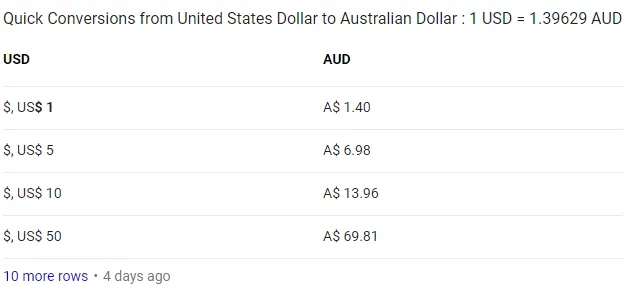
- Want a Google account, but don’t want a Gmail email inbox? Visit https://accounts.google.com/SignUpWithoutGmail and get the benefits of Google’s products without having to manage yet another email inbox. - Deborah
- See what Google knows about you and your preferences at https://adssettings.google.com/. I was amazed at how accurate they were on some of my interests. - Deborah
- What about Facebook? You can see what information Facebook gives advertisers: Click the button at the top right to access the Facebook settings, and look for Ads. - Gal
- See a list of each Google login so you can easily see if someone else might be using your account at https://security.google.com/settings/security/activity. This is huge for security. - Rahul
- See a list of all the places you’ve been (while carrying a phone linked to your Google account) at https://maps.google.com/locationhistory. I’ve used this a few times to remember what date I visited a certain place or to find a store I wanted to revisit. - Deborah
- To save images on Google, instead of right-clicking and then clicking on the “save” option, press Alt and left click like normal and the image will automatically save to your downloads folder. - Sharon
Google Search Tips
- Put your search terms in quotes to find exact phrases. A regular search finds results containing the search terms you entered in no particular order, but a search in quotes finds those exact words in the same order entered in the search bar. This can narrow your search time significantly. - Deborah
- Using the tip above, you can use an asterisk as a wildcard if you aren’t sure of a word in a particular phrase. For example, in a recent argument discussion a group of friends and I couldn’t agree on whether the Wizard of Oz characters were “The Lollipop Kids” or “The Lollipop Guild” so we searched: “We represent the Lollipop *” (To my dismay, I was not on the winning side of the argument.) - Deborah
- Want to eliminate sites with a specific word from your search results? Add a minus sign before the word you want to eliminate from your results. For example, if you’re searching for a recipe, but don’t want to see Pinterest results, search: Cookie recipe -Pinterest and voilà! No Pinterest search pages appear in your Google results! - Gal
- If you’re looking for something on a specific website, add site: along with the site name within your search. For example, if you’re looking for a news article you read on CNN’s website, try searching: Coin Shortage site:cnn.com and you’ll see only results that come from CNN’s website. - Sharon
- If you want to see what websites cited a certain site, search link:www.site.com. This can be helpful to find differing opinions on different events and articles. - Sharon
- On that topic, if there’s a website you like, but want to see if anything out there compares search related:www.site.com to see similar sites. I’ve used this numerous times when I want to find free versions that compare to paid versions of different products. - Deborah
- If you’re bored, search “fun facts” or “I’m feeling curious” on Google and feed your curiosity. I’ve learned quite a bit about topics I might not have learned on my own this way. - Rahul
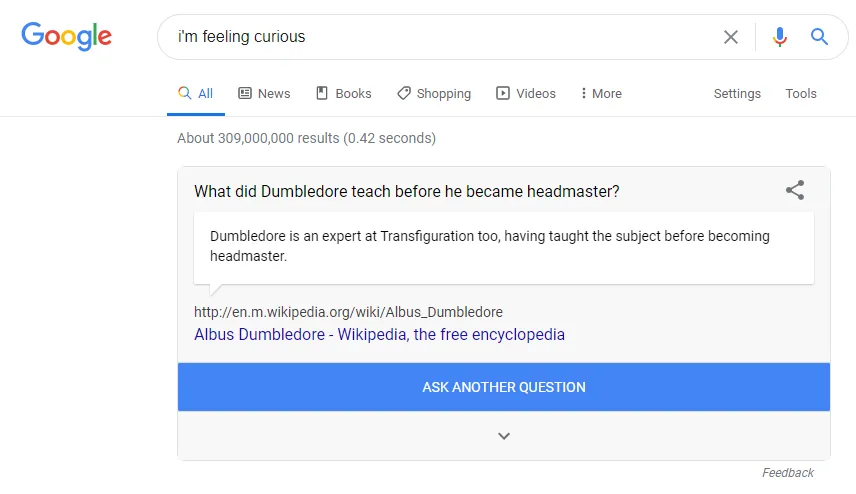
- Ever wonder what other people search on Google? You can see that information here. - Sharon
{{component-cta-custom}}
- I’m a big fan of Easter eggs. These are secret messages or jokes that developers sneak into their applications. To see some, search this on Google: Do a Barrel Roll - Deborah
- There are a bunch of other cool Easter eggs on Google. Here are some others: Tilt
- Google in 1998
- Zerg Rush
- Pacman

- Blink html
Troubleshooting Problems
- If you want to view a webpage with a cleared cache, simply click control, shift and R at the same time, and refresh the page. - Rahul
- Most times, you aren’t the first person to experience a problem with your computer. Instead of panicking and running to a PC expert, type your problem into Google first and read what others have done to solve the problem. Most times, you’ll find the solution in an FAQ or forum there and won’t need to spend money to have an expert fix the problem. - Deborah
- If you’re communicating with support staff about a problem you’re experiencing, use PSR (Problem Steps Recorder) found on all Windows computers to seamlessly record a video of the problem. - Gal
- If you forgot your Wi-Fi password, in Windows, go to the "Network and Sharing Center." Right click on the Wi-Fi network connection icon > Wireless Properties. Click on Show Characters box to show your Wi-Fi password. - Deborah
- If someone ever tells you to press ALT F4 to fix a problem on your computer, they’re just trying to trick you. This actually closes the program you’re running. It’s a useful tip if you want to quickly close a program, but not so useful if someone told you to do it in jest. - Deborah
Get More Out of Gmail
- Have you ever accidentally hit send before you meant to send? Or maybe sent an email that you quickly regretted? (I’ve been there). Enable the “Undo Send” feature on Gmail in your settings and you’ll be shown an option to unsend an email for 30 sends after each send. - Debbie
- If you find yourself sending the same message repeatedly, use Gmail’s “canned response” feature. This allows you to automatically fill your response with preset text so you won’t have to manually type it each time. It could be anything from a single sentence to a full email and you’ll have the option to make any tweaks before sending.- Omri.
And emails in general
- Want to set yourself or someone else a reminder to follow up on an email? Use https://www.followupthen.com/ for setting a simple reminder. - Gal
- Want to see ALL the email lists you’re subscribed to? https://unroll.me/ offer to do this in bulk (but does require access to your email account, heads up) - Sharon
Travel Tips
- When shopping online, use incognito mode on your browser. Many airline and hotel booking sites automatically raise the prices when you revisit the site to give you a sense of urgency to book right away before the prices increase again. - Deborah
- Before you book a hotel, visit HotelWiFiTest.com to see where hotels in the area rank in WiFi speed and which hotels offer free WiFi. When I travelled to Colorado, I decided on a completely different hotel due to the poor reviews about the internet quality and was so glad I did. - Deborah
- Bypass the need to purchase expensive airport Wi-Fi by adding ?.jpg at the end of any URL. It takes a bit longer to reach websites doing some extra manual work, but it saved me $50 during layovers. - Deborah

- Don’t want your Google searches to be location based when travelling internationally? Go to google.com/ncr. NCR stands for “no country redirect”. - Anat
- If you’re looking for nearby places to visit, open http://en.wikipedia.org/wiki/Special:Nearby from your phone and see articles based on your location. I’ve found a bunch of neat lesser-known gems this way! - Deborah
- Use Google Maps to see wait times at local restaurants. To do this, open the Google Maps app, click on the search icon and select “restaurants”. - Sharon
- If you’re worried you might not have an internet connection, download the map on Google Maps ahead of time. To do this, from your phone, pull up the locations where you plan to travel. Then open the settings menu and select “Offline Maps” to save it. Then, when you arrive, you can view the map without service and even track your location thanks to GPS. - Deborah
- When you park your car, open Google Maps and select the blue dot that shows your location. When the menu appears, choose “Set as Parking Location” to leave a marker on your map for later so you can easily find your car when you’re ready to leave. I use this all the time when I visit the city. So many of those private lots look too similar! - Deborah
For The Family
- If you aren’t able to be by your child’s side while they’re using the computer, you can receive a detailed report by email of each site they visited. To do this, create a child account on your Windows PC. Visit your Microsoft account and make sure the feature is turned on. I recommend this to all of my parent friends. - Deborah
- Need a graphing calculator for homework? Desmos.com offers a free online graphing calculator that you can use anywhere. - Sharon
- For test prep, check out Quizlet. It offers study tools for vocabulary, languages, and many more topics for free! - Deborah
- When writing a research paper, forget regular Google searches. Use Google Scholar instead. There, you’ll find published papers full of reputable sources. You can also sign up for alerts of new publications in your area of study. - Deborah
- Before submitting a paper, copy and paste it into Google Translate and listen to it read aloud. This can help you find errors easily. - Omri
- Want to see the main points of a Wikipedia article instead of sorting through the items of lesser importance? Visit https://simple.wikipedia.org and any article on the main Wikipedia page will appear in a more condensed form. - Deborah
{{component-cta-custom}}
- To easily share your WiFi access with visiting friends and family members, create and print a QR code at https://www.qr-code-generator.com/solutions/wifi-qr-code/ and they can automatically connect. You can reuse that same printed QR code each time someone new needs to connect to make it much easier for everyone. - Deborah
- Need to entertain a child for a minute? Just search “Animal Sounds” on Google and you can play them straight from the search page. - Deborah

- Entertainment by Google to the next level has arrived as well: search for any animal. If a 3D result is available, tap View in 3D and you will see it in your living room. -Gal
- Google Maps gives you the option to share your location with another person. I use this when travelling to unfamiliar areas, to track my kids’ location when they walk to a friend’s house, and when kayaking alone. To use it, open Google Maps on iOS or Android and pull up the options menu (located in the top left corner) and select “Location sharing.” From here you can decide how long to reveal your location and who to share it with. - Deborah
Other Tips
- Need a microphone fast? Easy. Grab a pair of headphones and plug them into the microphone jack instead of the headphone jack and start talking. The quality isn’t amazing, but it’s super helpful in a pinch. - Deborah
- Don’t know what to make for dinner? Use supercook.com and enter the ingredients you already have laying around and get recommendations to help you avoid a trip to the store. - Sharon
- Need a quality photo editor without the cost? Check out SumoPaint.com. It’s the closest online, free editor that compares to the likes of Photoshop. - Deborah
- Accidentally closed a Word file without saving? No Autosave? Search .asd into file explorer under my/this pc. The document will be there. - Rahul
- Also on Word, if you accidentally type with caps on, shift F3 will change anything from caps to no caps and vica versa without erasing and retyping. - Deborah
- For good deals on eBay, check out FatFingers.com. It finds items listed with typos that prevent them from appearing in regular eBay search results. You can score some awesome deals because most people haven’t seen the listings. - Rahul
- If your printer is out of black ink, change the font color to #010101 for 99% grey. - Deborah
- I find it obnoxious to scroll through Facebook and have a video automatically play, especially when it’s really loud. You can change that by going to facebook.com/settings. Once there, click “videos” and then use the option to turn off autoplay. - Deborah
- Instead of bothering with confusing shipping websites to track a package, just type your tracking number into Google and it’ll automatically give you the information you need. - Anat
- Take advantage of Youtube shortcuts. F puts you into full-screen mode, M mutes the sound, and the home button on your keyboard takes you to the start of the video. - Omri
- Open your computer’s Calculator and select View. There, you can calculate your mortgage payment, interest, fuel economy, vehicle lease payment, and more. - Deborah
- One of my favorite websites is Hemmingwayapp.com. Before I send an email or finish writing a blog article, I copy & paste my text on the Hemingway App website. It highlights run-on sentences and sentences that might be hard to read. It also lets me know when descriptive words I use are unnecessary or if a stronger alternative exists, which helps to strengthen my writing. - Deborah
- Correct misspelled words by pressing CTRL & Backspace to erase the whole word instead of hitting backspace multiple times for each individual letter. - Omri
- Underline words not spaces CTRL SHIFT W (pc) COMMAND SHIFT W (mac) - Anat
- If you want to convert a Youtube video to a GIF, just add gift before youtube in the URL in your address bar like this: https://www.gifyoutube.com/watch?v=OVtcAVdb3PM
{{component-cta-custom}}
That's our 100 tips for you! If you found them useful, be sure to share this post with your loved ones. - The Guardio Team
FAQs
No items found.
Table of Contents