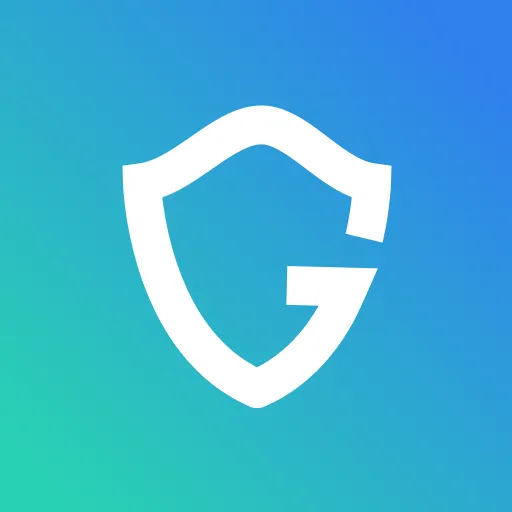Google Chrome is Capturing Your Screen: Causes & Solutions
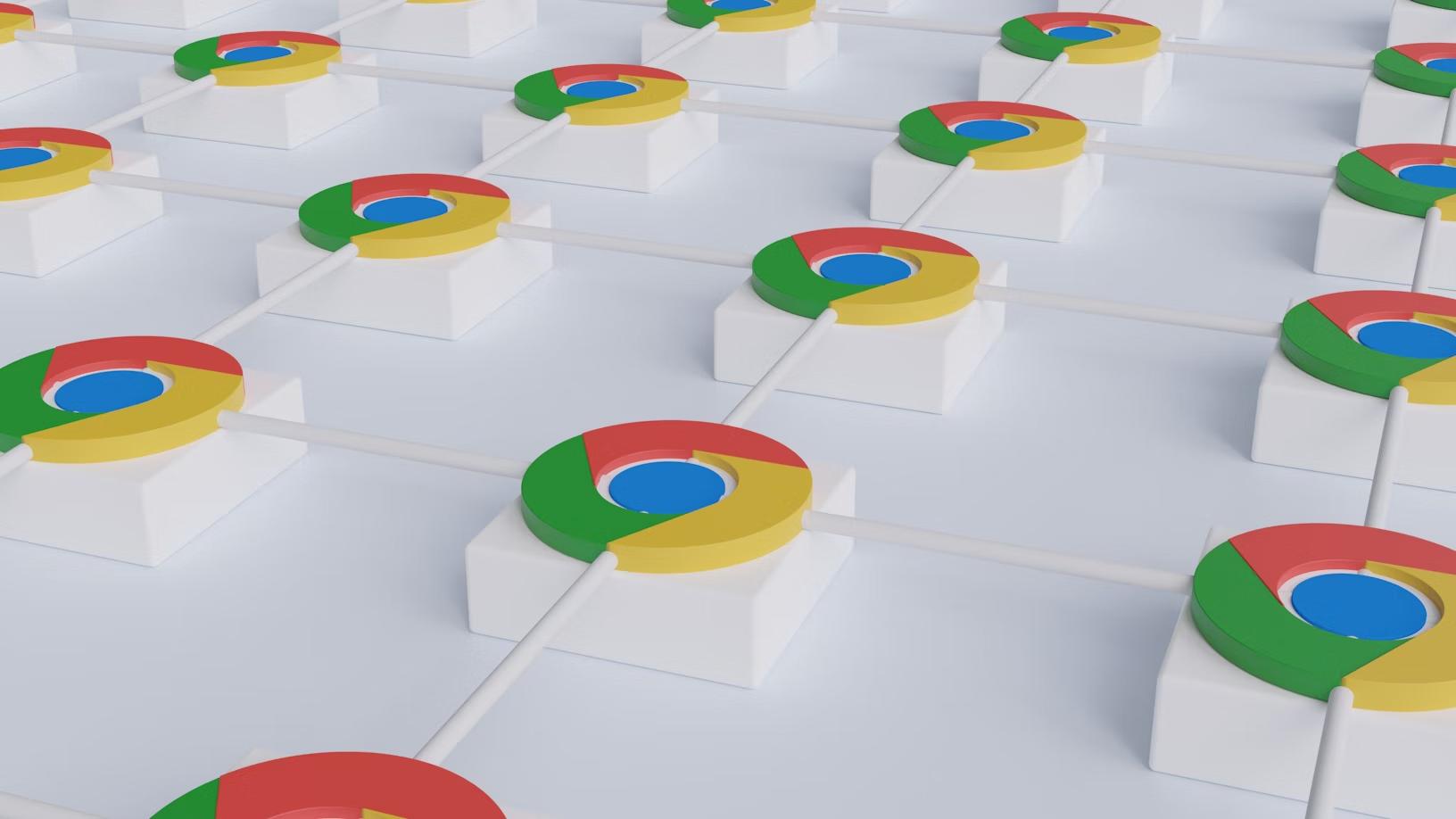
Key Takeaways
- Chrome Sharing Isn’t Always Bad: Most of the time, Chrome screen capture messages just mean apps like Zoom or Google Meet are working normally.
- But Watch for Red Flags: If you didn’t start a screen share or don’t recognize the site or extension requesting access, it could be malicious.
- Check Your Permissions Often: Review which sites and extensions have screen access, and remove anything you don’t recognize or use.
- Keep Your System Updated: Outdated browsers and systems are easier to exploit for hidden screen recording.
- Guardio Can Help: Tools like Guardio provide real-time visibility into risky extensions and sites trying to snoop on your screen, adding an extra layer of privacy and device-wide protection.
If you’ve ever seen a notification saying “Google Chrome is capturing your screen,” it can be unsettling. In most cases, however, the message simply means that a trusted website or app, such as Google Meet, Zoom, or Loom, is using Chrome’s screen-sharing feature for legitimate collaboration or presentation purposes.
The real concern begins when unfamiliar or untrusted extensions request similar access without a clear reason. These requests can indicate permission misuse, privacy risks, or even malicious behavior - not an issue with Chrome itself, but with the software trying to exploit it.
In this guide, we’ll explain what the message really means, why it appears, and how to tell the difference between normal screen sharing and suspicious activity. You’ll also learn practical ways to secure your settings, manage permissions safely, and strengthen your privacy. Finally, we’ll look at how tools like Guardio can add an extra layer of protection by giving you visibility, early warnings, and proactive defense against malicious extensions, phishing sites, and permission abuse.
{{component-cta-custom}}
Why Google Chrome May Be Capturing Your Screen
There are several legitimate reasons why Google Chrome may be capturing your screen. The most common is when you’re using video conferencing or collaboration tools like Google Meet, Zoom, or Loom, which rely on Chrome’s built-in screen-sharing API. In these cases, the browser displays the message to indicate active screen capture for transparency.
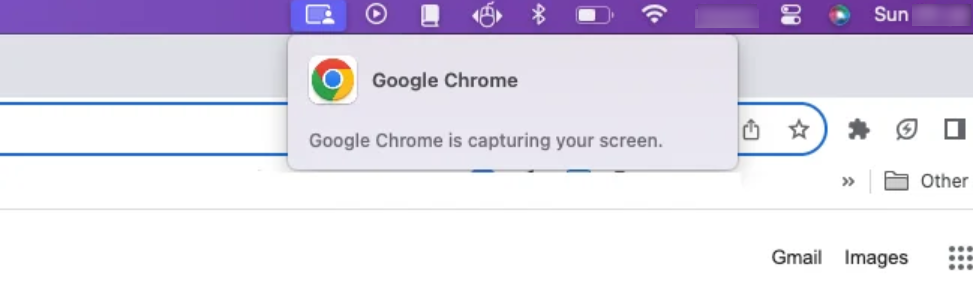
However, problems arise when extensions or websites request screen access unnecessarily or misuse permissions. Some browser extensions may appear harmless but secretly exploit granted permissions to record your screen, capture sensitive information, or monitor activity without your knowledge. Phishing or fake conferencing pages can mimic legitimate apps, tricking users into sharing screens with attackers.
In addition, outdated browsers or unpatched software vulnerabilities can leave Chrome’s screen-sharing APIs exposed to abuse. Even malware or background applications running on your system might trigger unauthorized capture events by hooking into Chrome’s rendering or recording processes.
That’s why it’s essential to regularly review and manage which sites and extensions have screen access, remove any that seem suspicious, and keep Chrome and your operating system updated. Doing so minimizes the chances of unauthorized recording or data leakage through compromised browser permissions.
Risks of Google Chrome Screen Capture
While most instances of Chrome capturing your screen are legitimate, certain behaviors or misconfigurations can expose users to serious privacy and security risks. The table below outlines the most common causes and their potential consequences:
Understanding these scenarios helps you recognize when screen capture activity is normal versus when it may signal something suspicious, allowing you to take timely action and protect your data.
How to Check If Chrome is Capturing Your Screen
If you ever suspect that Google Chrome is capturing your screen, there are a few simple ways to confirm it. Start by looking for a red or blue recording indicator on the Chrome tab or the top of your screen. This appears whenever Chrome’s screen-sharing API is active.
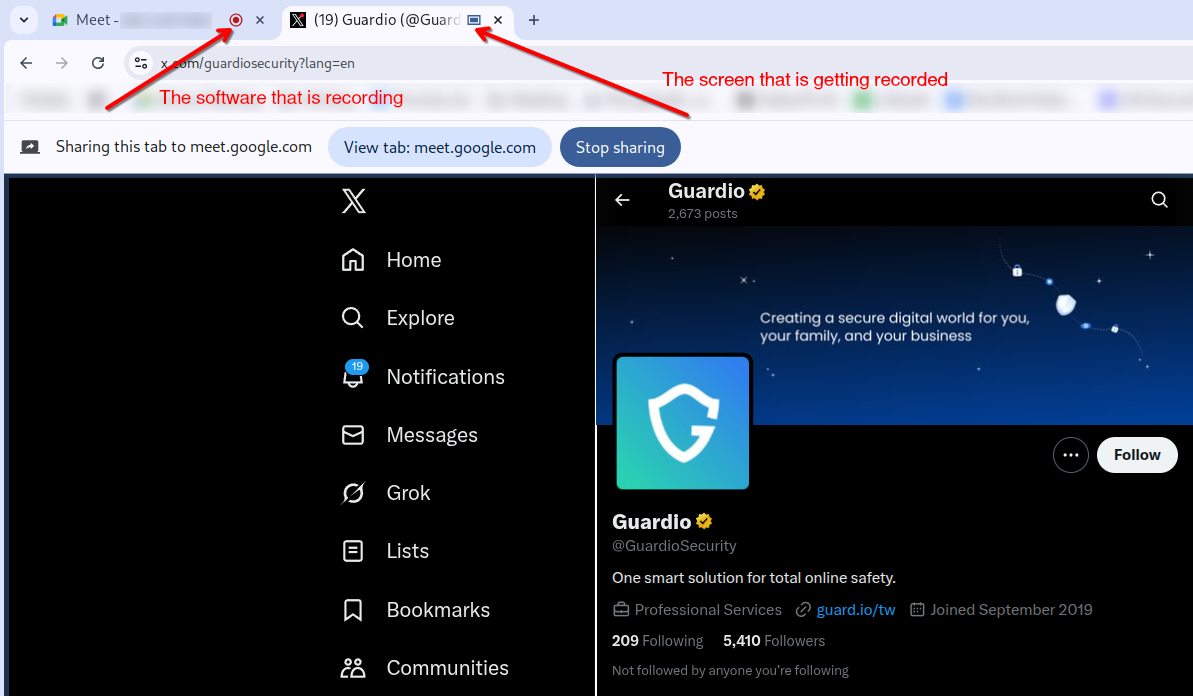
You can also check your system’s notification area (on Windows or macOS) for active recording alerts. Next, review Chrome’s site permissions by clicking the lock icon in the address bar of any open tab. This will show whether a site currently has permission to access your screen, camera, or microphone.
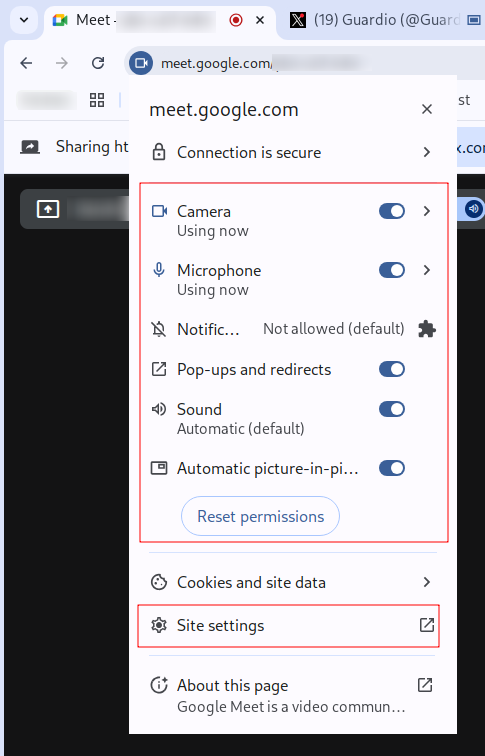
For deeper inspection, open Chrome’s “Manage Extensions” page and disable any extensions you don’t recognize or that request screen access without reason.
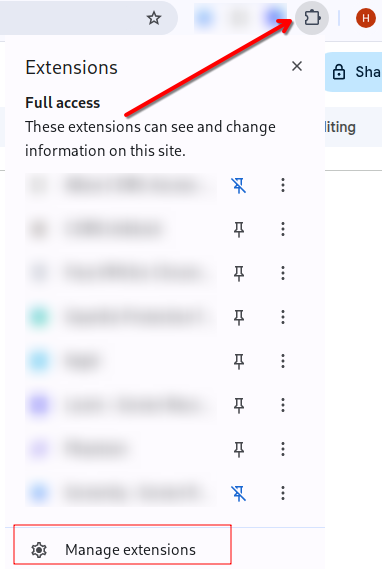
If the warning persists even with all extensions off, it may indicate background software or malware mimicking Chrome’s behavior, and in that case, running a full system scan is highly recommended.
Privacy Implications of Google Chrome Screen Capture
When Chrome captures your screen without your explicit consent, it can pose serious privacy and data security risks. While legitimate sharing sessions are transparent, unauthorized or hidden screen captures can expose personal, financial, or professional information in ways that are hard to detect or reverse. Below are key implications users should be aware of:
1. Exposed Screenshots Can Lead to Data Theft and Credential Leaks
Even a single captured frame can reveal sensitive details, such as email addresses, login credentials, or private documents. Malicious extensions or compromised apps that record your screen could capture these details silently, allowing attackers to steal passwords, access accounts, or impersonate you online. Once this data leaves your system, it’s nearly impossible to control where it goes next.
2. Unauthorized Capture Risks Revealing Sensitive Work or Financial Data
Unauthorized sharing can inadvertently expose client data, trade documents, or confidential information visible on your screen. In a professional or financial context, this can lead to breaches of privacy agreements, compliance violations, or even financial loss. Users in regulated industries should be especially cautious when granting screen access to third-party tools.
3. Persistent Screen Recording May Enable Long-Term User Tracking
Continuous or background screen recording poses a deeper, long-term threat. If a malicious app captures repeated sessions over time, it can build a behavioral profile like tracking browsing habits, communication patterns, or even private messages. This type of persistent monitoring can be exploited for targeted phishing, corporate espionage, or invasive advertising practices.
{{component-tips}}
How to Stop Google Chrome from Capturing Your Screen
If you notice unexpected screen capture activity, taking prompt action can help protect your data and privacy. Here’s a step-by-step guide to stop Chrome from capturing your screen:
1. Reviewing Open Tabs and Active Sessions
Start by checking which tabs or windows are actively sharing your screen. Close any tabs that are not needed or look unfamiliar. Many legitimate apps like Google Meet or Zoom clearly indicate active sharing, so suspicious tabs should be immediately terminated.
2. Checking Which Apps or Extensions Have Screen Access
Click the lock icon in the Chrome address bar to view site permissions, or navigate to Settings → Privacy and Security → Site Settings. Review which apps or websites have permission to access your screen, camera, or microphone, and revoke access where it isn’t necessary.
3. Disabling or Removing Suspicious Extensions
Go to chrome://extensions/ and carefully inspect all installed extensions.
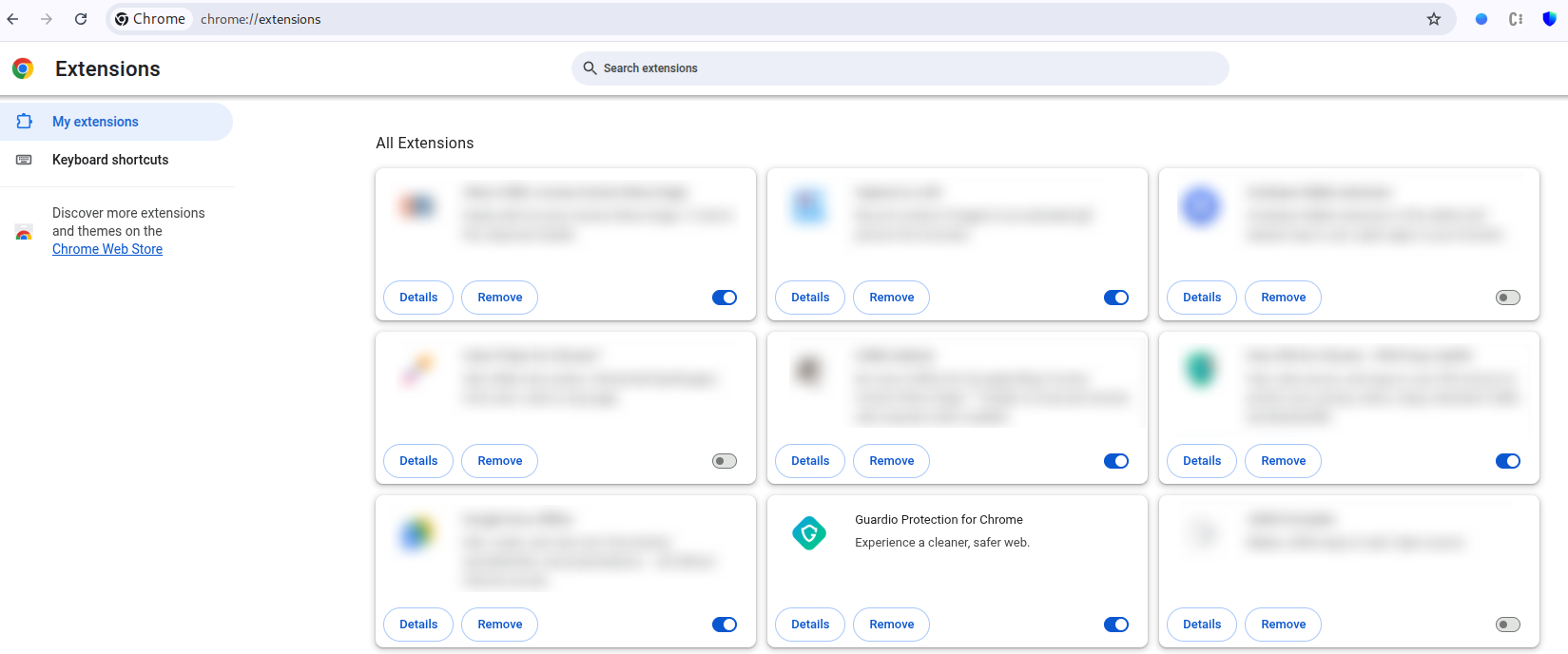
Disable or remove any that you don’t recognize, that request excessive permissions, or that seem inactive but still request screen access. This step often resolves most unauthorized capture warnings.
Advanced Troubleshooting for Google Chrome Screen Capture
- Scanning for Malware and Removing Threats: Use a reputable antivirus or antimalware tool to scan your system. Malicious software can trigger hidden screen capture attempts even if Chrome and extensions appear normal. Removing malware is essential for stopping unauthorized access.
- Resetting Chrome Settings to Default: If suspicious activity persists, resetting Chrome to its default settings can eliminate misconfigured permissions or hidden extensions. Navigate to:
Settings → Reset and Clean Up → Restore Settings to Their Original Defaults.
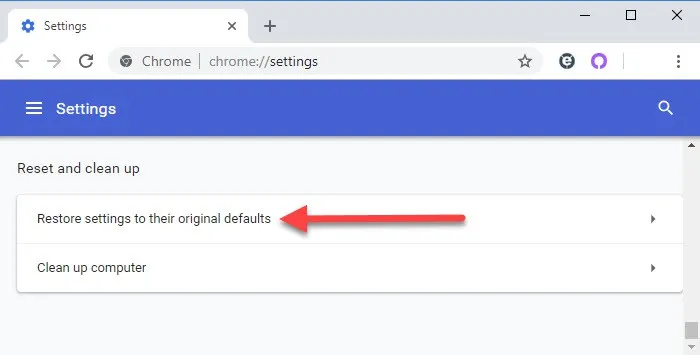
- Resolving Persistent Screen Capture Warnings: After cleaning extensions and malware, restart Chrome and monitor if the screen capture warning continues. If it does, double-check open tabs, active sessions, and system apps for any hidden recording processes.
Preventive Tips to Avoid Google Chrome Screen Capture Threats
Preventing unauthorized screen capture starts with proactive habits. By following these security measures, you can significantly reduce the risk of your data being exposed through Chrome.
Consistently applying these tips helps maintain control over your browser and system, keeping sensitive information safe and ensuring that only trusted apps or sites can access your screen.
How Guardio Protects You from Unwanted Google Chrome Screen Capture
While Chrome’s screen-sharing feature is secure by design, privacy risks can emerge when malicious extensions or deceptive sites request unnecessary access. Guardio adds a proactive, intelligent layer of protection that helps users identify and stop these threats before they become serious.
- Blocks harmful extensions and malicious sites automatically: Guardio identifies extensions or websites that request unnecessary permissions or behave suspiciously and alerts you in real time.
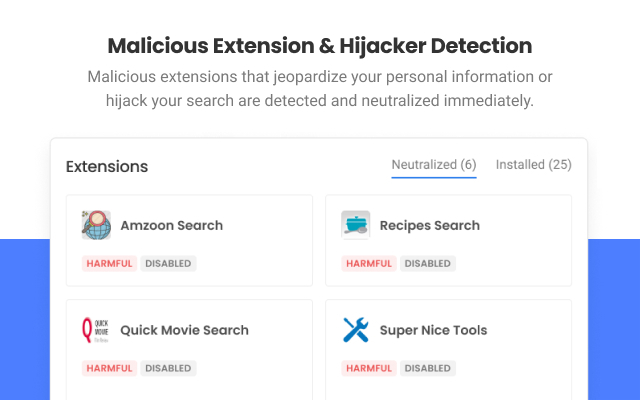
- Guides users on securing browser and system permissions: It provides alerts on suspicious extensions or websites and offers recommendations to reduce potential risks without affecting normal browser use.
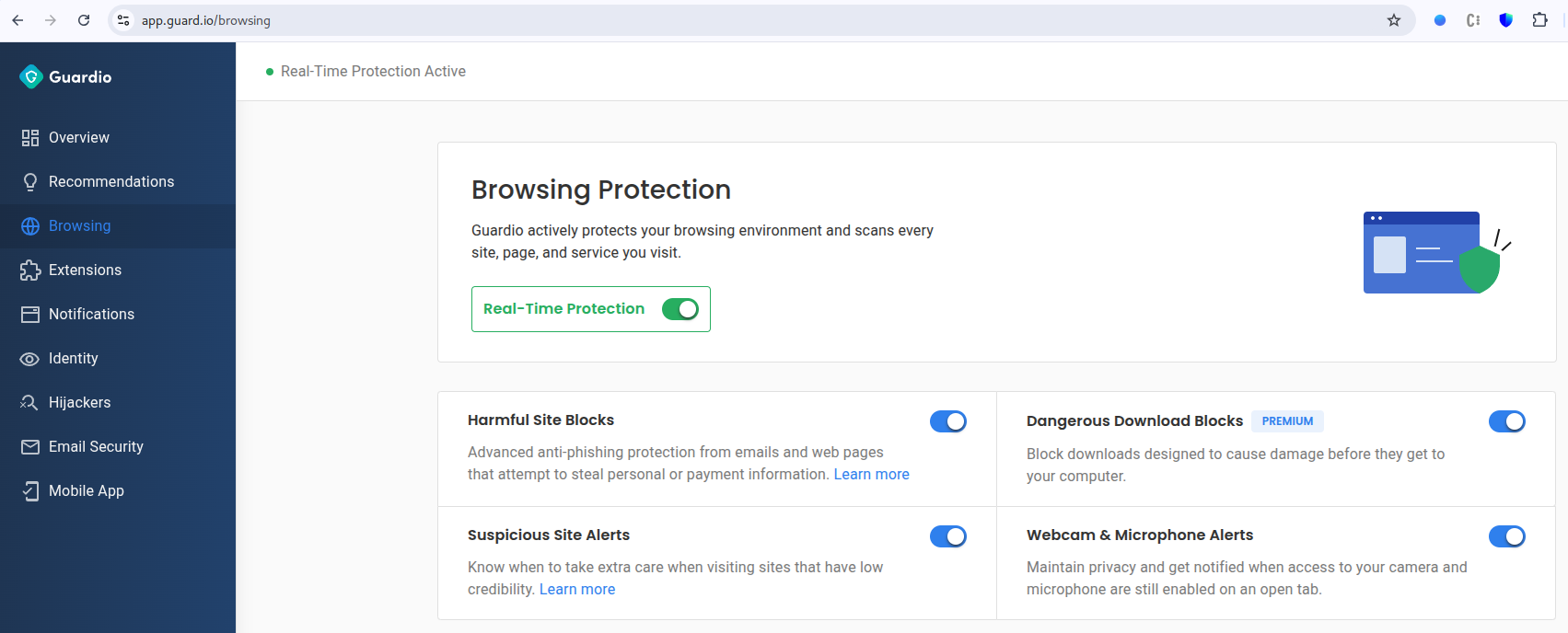
By combining automated risk detection with practical guidance, Guardio gives you complete visibility into what’s happening behind the scenes, so you can continue using apps like Google Meet or Zoom safely without fear of hidden capture attempts.
Conclusion
Seeing the message “Google Chrome is capturing your screen” usually indicates that a trusted application, like Google Meet, Zoom, or Loom, is actively sharing your screen. The real risk arises when unknown extensions, deceptive websites, outdated software, or hidden malware attempt to access your screen without consent, potentially exposing personal data, credentials, or business information.
To stay secure, regularly review your site and extension permissions, close unnecessary tabs, and keep both your browser and operating system fully updated. For added protection, Guardio provides intelligent, real-time defense, alerting you to suspicious extensions or sites, detecting risky permissions, and protecting your privacy without disrupting legitimate screen-sharing activities. With Guardio, you stay informed, protected, and in control of what’s visible on your screen.
{{component-cta-custom}}
FAQs
How can I tell if screen recording in Chrome is normal or suspicious?
If you're not actively in a call or sharing your screen, that "Chrome is capturing your screen" alert might be a red flag.
- Check your open tabs, legit tools like Zoom or Google Meet always show a sharing prompt.
- Click the lock icon in the address bar to view live permissions.
- Review installed extensions at chrome://extensions for anything unfamiliar.
- Use Guardio’s real-time threat detection to flag hidden risks or malicious extensions instantly.
Learn how to spot malicious extensions before they hijack your screen.
How do I stop a Chrome extension from secretly recording my screen?
To block unwanted screen capture, you need to remove or disable the culprit extension.
- Open Chrome and visit chrome://extensions to review all installed tools.
- Look for access permissions, especially those requesting screen or tab visibility.
- Turn off or remove anything suspicious using the toggle or trash icon.
- Use Guardio’s real-time alerts to catch threats before they go active.
Guardio can automatically neutralize risky extensions before they access your data or screen.
What do scammers gain from hijacking Chrome’s screen-sharing?
Scammers can steal sensitive visuals from screen captures, think emails, logins, or financial dashboards.
- Phishing pages disguised as Zoom or Google Meet can trick you into sharing your screen.
- Malicious extensions record active tabs without you noticing.
- Spyware and infostealers exploit permissions to create session replays.
- Outdated browsers may allow silent screen-grabbing via known API bugs.
Can hardware or software detect screen capture attempts in real time?
Yes, modern hardware and proactive security tools offer early warnings.
- Use Guardio for real-time visibility into risky extensions, permission misuse, and Chrome-based capture attempts.
- Watch for GPU or screen usage spikes when not sharing anything.
- Rely on laptop LED indicators (on some models) as physical cues.
- Enable BIOS/firmware privacy settings on supported business laptops.
Combine these tricks with Guardio’s Critical Security Alerts for full-screen safety.
What Guardio features protect me from hidden screen captures?
Guardio blocks malicious screen-capturing at the browser level, no special hardware needed.
- Identifies permission-abusing extensions before they get installed.
- Alerts you to unknown sites requesting screen-sharing access.
- Detects phishing pages mimicking legit tools like Meet or Zoom.
- Lets you review all blocked activity in your Guardio dashboard.
Start with real-time protection and stop threats before they go live.