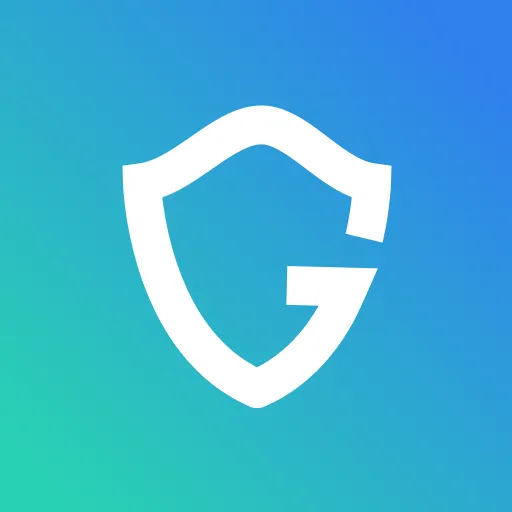How to Protect Yourself While Using Campus Wi-Fi

Key Takeaways
- Activate Your Device's Firewall: Before connecting to campus Wi-Fi, ensure your device's firewall is turned on to block unwanted traffic and potential threats.
- Use a VPN for Secure Browsing: A Virtual Private Network encrypts your internet connection, keeping your data private even on unsecured networks.
- Employ a Password Manager: Use a password manager to create and store strong, unique passwords for your online accounts, enhancing your security.
- Limit Sharing Sensitive Information: Avoid transmitting personal or financial details over public Wi-Fi; switch to cellular data for tasks like banking to protect your information.
- Disable Automatic Wi-Fi Connections: Turn off settings that automatically connect your device to available networks to prevent unintended connections to potentially harmful networks.
When you're in between classes, campus Wi-Fi may be a lifesaver (or enable your binge-watching habit). It can also assist you in getting better grades. Many educational institutions provide free high-speed internet connections on their campuses.
Is it safe to use a university's Wi-Fi connection? There are certain dangers when using a public network. Public networks aren't protected, making your gadgets vulnerable to malware attacks, which might lead to faulty operating systems or data loss if you don't take action.
Guardio is a Chrome extension that monitors suspicious activity and blocks hackers from stealing your data.
{{component-cta-custom}}
Guardio Keeps You Safe on the Web

Over one million people use Guardio to keep themselves safe as they browse the web. It’s rated “Excellent” on TrustPilot with 4.5 stars from 1,552 reviews.
How to Maintain Internet Privacy on Campus Wi-Fi
1. Turn on the firewall
A firewall is a security feature on your device that protects you from hackers. When you're connected to public Wi-Fi, make sure it's switched on before connecting to any network. It filters out undesirable network traffic by scrutinizing it. Firewalls can also keep potentially dangerous malware off a computer or network and prevent them from obtaining access to the internet.
2. Use a VPN
A Virtual Private Network (VPN) is a piece of software or a service that creates a virtual encrypted tunnel between your computer and the websites you visit. Even on an unsecured network, VPNs can assist you keep your information private and secure by hiding your IP address.
3. Use a password manager
A password manager is a program that helps you create and store strong passwords for all of your online accounts. When you create an account or make a purchase online with certain password managers, the software may automatically fill in your personal information, such as name, address, and credit card number. Some password managers can protect important papers or other credentials, like safe codes and medical records, by storing them in the vault.
4. Don't give away too much information
Before posting anything on the Internet or sending data in an email, think twice—especially if you're utilizing campus Wi-Fi. Any information you transmit over a public network is vulnerable to attack. Criminals will eventually find a way around any security system if they are determined enough.
Avoid entering any critical information, such as your credit card number or other financial data. If you don't want your personal information compromised, don't access it. Instead, connect through cellular data when on campus to check your bank account on your phone.
5. Disable all the automatic connections
When you initially connect to a Wi-Fi network, your computer saves the network's password in its memory. Your computer will reconnect to the network automatically once you are again within range of it. On most PCs, the default setting for this "automatically join" option is usually appropriate. This may accidentally connect your device to an open network, including possibly dangerous rogue networks.
Make sure your computer's automatic connections setting is turned off before you look for free campus Wi-Fi. This way, you'll be prompted to enter the network's password every time you try to connect, ensuring that you're not inadvertently joining a malicious network.
These are just a few ideas for protecting yourself when using campus Wi-Fi. By being proactive about your online security, you can browse the internet with peace of mind, even while on the go.
{{component-tips}}
Regularly updating your software helps protect your personal information and enhances your online security on campus.
Conclusion
While campus Wi-Fi offers convenience and accessibility, it also comes with security risks. By taking proactive measures such as enabling a firewall, using a VPN, managing passwords securely, and avoiding unnecessary data sharing, you can protect your personal data. Stay vigilant and adopt these best practices to ensure a safer browsing experience.
{{component-cta-custom}}