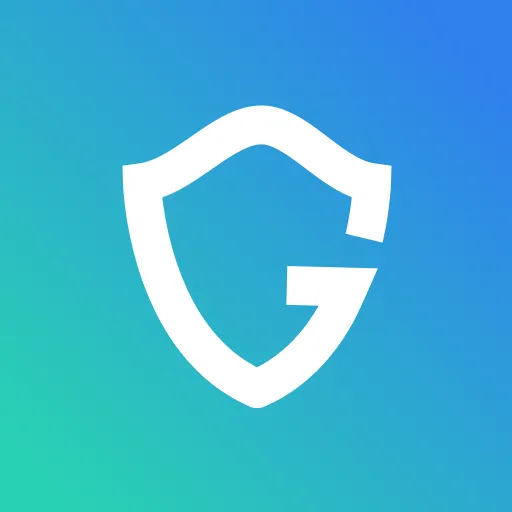9 Ways to Clean Your Laptop and Keep it Healthy

Key Takeaways
Like most things in life, your computer needs regular cleanings and attention to keep it working at peak efficiency. Giving your laptop a thorough cleaning every three months is an excellent way to save on having to buy a new computer every couple of years.
If you’ve had your computer for a while, the odds are you’ve picked up quite a bit of software and data during that time. When this happens, you might notice that browsers start to become more sluggish as plugins overwhelm them. Overall performance of your laptop will begin to suffer considerably as well.
Today, we’re sharing nine ways you can get your laptop back to peak performance so you can save some cash and your sanity!
Protect yourself from black friday & other scams, begin with a free scan.
{{component-cta-custom}}
Delete Programs You Don’t Use
When you first start using your laptop, you don’t notice how often you download games and apps. After a couple of years of use, you’ve now loaded up your computer with software you don't even remember using in the first place. If these programs compete with each other during your laptop’s start-up process, you can imagine how much it slows down your computer's performance. The easy fix, delete the apps and programs you no longer need. This will free up a considerable amount of room on your hard drive.

Destabilize The Dust!
Your computer, or laptop, comes equipped with a cooling fan to help keep its components cool when they start to heat up. If it isn’t cleaned regularly, it can become an absolute nuisance, weighing down your fan and causing it to stop working. Invest in a can of compressed air to keep your laptop dust-free and functional.
{{component-cta-custom}}
Clean That Keyboard
Over time, keyboards can become quite dirty and may stop functioning the way you want them to due to debris being trapped under the keys themselves. Try using a miniature vacuum on your keyboard to remove the debris without disturbing the keys or the components underneath.
Shutdown Your Startup Menu
A clean startup menu can be the difference between a streamlined experience and a sluggish one. Check your settings menu to see what programs are approved to run as soon as you boot the computer and deactivate any apps you don’t need.
Upgrade to a Solid State Drive
Many laptops come with a standard hard drive, and as time goes by, that hard drive can become corrupted. Consider replacing that hard drive with a brand new solid-state drive. They are much faster and will have programs booting up for you in seconds.
Convert to the Cloud
Take your data to the next level and upgrade to a cloud storage service. Syncing your data to the cloud can save you from using your laptop's hard drive for storage and keep you from losing your information if that hard drive becomes corrupted.
Disable Browser Extensions For Good
Much like your hard drive, your internet browser stores information like add ons and plugins, which can lead to a sluggish surfing experience over time. If your browser feels slow and starts to close unexpectedly, it’s time to deactivate those extensions.
Upgrade Your Memory
As you get older, your responsibilities grow, and you end up using your laptop for a bit more than you initially did when you purchased it. If you find yourself using multiple apps at once and consistently flipping from one application to the next, an upgraded RAM can significantly change your laptop's performance for the better.
Make Sure You Have Security
If you don’t have it already, invest in a good anti-malware program to help defend your laptop from unwanted attacks. A service that regularly monitors your computer can help you protect against trojans, viruses, and ransomware, which will slowly make your computer inoperable.
Protect yourself from black friday & other scams, begin with a free scan.
{{component-cta-custom}}