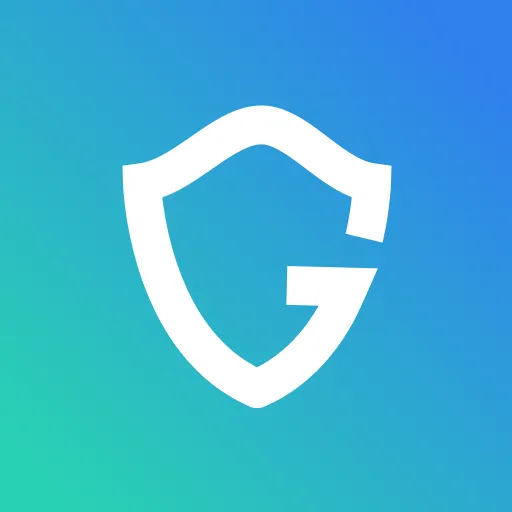5 Quick Privacy Fixes: Simple Ways to Protect Your Data

Key Takeaways
5 Quick Privacy Fixes: Simple Ways to Protect Your Data
Almost everything we use has a way of spying on us. Everything from the smartphone game you play while waiting for your food, the app that gives you a weather forecast, and the photos that you share with others online all reveal intimate details about your life. While it may not be possible to limit all of your information from being shared with others, there are some quick, simple things that you can do to limit your exposure.
Turn Off Facebook Facial Recognition
Facebook states that when you add a photo to Facebook, they create a template that is then used to compare to other photos and videos to recognize if you appear in that photo. This way, they can suggest that others tag you in photos where you might appear. They also use these photos internally to aid in the spotting of fake accounts. This past summer, the Federal Trade Commission (FTC) imposed a $5 billion penalty and other restrictions after finding that Facebook deceived its users about their ability to control the privacy of their personal information.
To turn this feature off, open Facebook from your computer, tablet, or phone’s browser. Select the arrow at the top right of any Facebook page and choose Settings > Face Recognition > Edit > No.
Limit GPS Tracking
Many smartphone apps request permission to see your location, but outside of times when you’re looking for the weather in your area, navigation, or checking out local attractions, there’s no need for these apps to collect data about your location at all times. It’s always a good idea to review each of the permissions that you’ve provided to the apps that you use. In addition to GPS tracking, you may also find that you’ve given them permission to access your contacts, photos, videos, and more.
To turn this feature off on an iPhone, go to Settings > Privacy > Location Services. Then toggle the control off to stop GPS data from being transmitted. Or tap on each app individually to control which ones get access “always,” “never,” or “while you’re using” the app.
To turn this feature off on an Android phone, go to Settings > Google > Location and flip the toggle switch or scroll down to App-Level Permissions.
Delete Digital Assistant Recordings
Amazon, Apple, and Google each offer digital assistants. Whether you address your digital assistant as Siri,Alexa, or yell “Hey Google” from across the room, each of the things you say are recorded and then monitored by the company who manufactured your smart device.
To delete Alexa recordings, open your alexa app, click Settings > Alexa Privacy. Select individual entries or all the recordings at once and click "Delete Voice Recordings" for any data you don't want Amazon to store.
While Apple doesn’t provide a way to view or delete individual recordings, to disable Siri in iOS 11+ on Apple devices to prevent future recordings from being used, from your iPhone, open Settings > Siri & Search, Turn off "Listen for 'Hey Siri'" and "Press Side Button for Siri", Confirm "Turn Off Siri".
For Google assistant, open your Google Activity Controls. Scroll to "Voice & Audio Activity" (If it says '(paused),' it's already disabled, and if not, you can disable the blue slider.) Click "Manage Activity". Use the search bar to search through the history by date or keywords and delete
Strip Location Data From Your Photos
Any time you take a photo with your smartphone or a digital camera, the device captures something called Exif data. This Exif data includes data about where, when, and how the image was recorded. When you share that picture with someone else, unless you’re using a website that takes extra steps to remove the Exif data for you, all of the information about where, when, and how the image was recorded goes along with it. This is how mobile apps and storage services, like Google Photos and iCloud know how to sort your photos by place and date. While this can be nice at times for organization purposes, when it comes to photos taken at your home, workplace, child’s school, or other places you don’t want the general public or corporations to associate with you or your family, this information is best kept private. To remove the location data for photos stored on your photos:
On Windows, right click on the image file, then Properties > Remove Properties and Personal Information.On MacOS, open the photo in Preview, then Tools > Show Inspector > Remove Location Info.
Activate Live Account Monitoring
While you may be taking steps to preserve your privacy online, this doesn’t mean that everyone else is doing the same.The news headlines are full of reports of major websites experiencing data breaches, but only a small number of these breaches are made known to the public. Companies hide breaches every day for fear of the negative attention and loss of business that comes with their breach of customers' trust. Guardio offers account monitoring that can alert you right away if your account information was shared online or on the dark web for criminals to access so that you know to begin taking action to protect yourself right away.
{{component-cta-custom}}